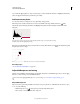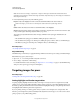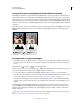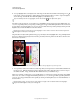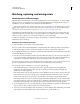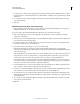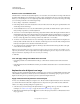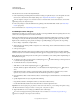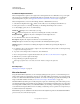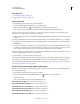Operation Manual
138
USING PHOTOSHOP
Color and tonal adjustments
Last updated 12/5/2011
4 To assign highlight values to the lightest area of the image, double-click the Set White Point Eyedropper tool
in the Levels or Curves adjustment to display the Color Picker. Enter the values you want to assign to the lightest
area in the image, and click
OK. Then click the highlight you identified in step 3.
If you accidentally click the wrong highlight, click the Reset button in the Adjustments panel.
Depending on the output device, you can achieve a good highlight in an average-key image using CMYK values of 5,
3, 3, and 0, respectively, when you are printing on white paper. An approximate RGB equivalent is 244, 244, 244, and
an approximate grayscale equivalent is a 4% dot. You can approximate these target values quickly by entering 96 in the
Brightness (B) box under the HSB area of the Color Picker.
With a low-key image, you may want to set the highlight to a lower value to avoid too much contrast. Experiment
with Brightness values from 96 through 80.
The pixel values are adjusted throughout the image proportionately to the new highlight values. Any pixels lighter than
the area you clicked are clipped (adjusted to level 255, pure white). The Info panel shows the values both before and
after the color adjustment.
Setting the target value for the Set White Point Eyedropper tool and then clicking a highlight to assign it the target value
5 To assign shadow values to the darkest area of the image that you want preserved, double-click the Set Black Point
Eyedropper tool
in the Adjustments panel to display the Color Picker. Enter the values you want to assign to
the darkest area in the image, and click OK. Then click the shadow you identified in step 3.
When you’re printing on white paper, you can usually achieve a good shadow in an average-key image using CMYK
values of 65, 53, 51, and 95. An approximate RGB equivalent is 10, 10, 10, and an approximate grayscale equivalent is
a 96% dot. You can approximate these values quickly by entering 4 in the Brightness (B) box under the HSB area of
the Color Picker.
With a high-key image, you may want to set the shadow to a higher value to maintain detail in the highlights.
Experiment with Brightness values from 4 through 20.