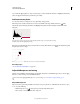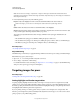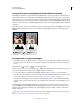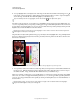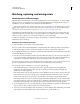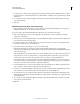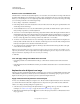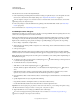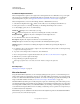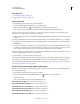Operation Manual
136
USING PHOTOSHOP
Color and tonal adjustments
Last updated 12/5/2011
Note: You can also choose Image > Adjustments > Exposure. But keep in mind that this method makes direct
adjustments to the image layer and discards image information. Adjustment layers for 32-bit images are available in
Photoshop Extended only.
2 In the Adjustments panel, set any of the following options:
Exposure Adjusts the highlight end of the tonal scale with minimal effect in the extreme shadows.
With 32-bit images, you can also access the Exposure slider at the bottom of the image window.
Offset Darkens the shadows and midtones with minimal effect on the highlights.
Gamma Adjusts the image gamma, using a simple power function. Negative values are mirrored around zero (that
is, they remain negative but still get adjusted as if they are positive).
The eyedroppers adjust the luminance values of images (unlike the Levels eyedroppers that affect all color
channels).
• The Set Black Point eyedropper sets the Offset, shifting the pixel you click to zero.
• The Set White Point eyedropper sets the Exposure, shifting the point you click to white (1.0 for HDR images).
• The Midtone eyedropper sets the Exposure, making the value you click middle gray.
More Help topics
“About high dynamic range images” on page 78
Adjust HDR toning
The HDR Toning command lets you apply the full range of HDR contrast and exposure settings to individual images.
Note: HDR toning requires flattened layers.
1 Open a 32-, 16-, or 8-bit image in RGB or Grayscale color mode.
2 Choose Image > Adjustments > HDR Toning.
For detailed information about each setting, see “Options for 16- or 8-bit images” on page 81. (In the HDR Toning
dialog box, these options appy to images of all bit depths.)
Targeting images for press
More Help topics
“Printing with color management in Photoshop” on page 446
Setting highlight and shadow target values
Assigning (targeting) highlight and shadow values of an image is necessary because most output devices (usually
printing presses) cannot print detail in the blackest shadow values (near level 0) or the whitest highlight values (near
level 255). Specifying the minimum shadow level and maximum highlight level helps to bring the important shadow
and highlight details within the gamut of the output device.
If you are printing an image on a desktop printer and your system is color-managed, don’t set target values. The
Photoshop color management system automatically makes adjustments to the image you see on the screen so that it
prints properly on your profiled desktop printer.