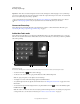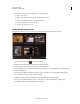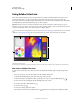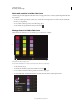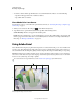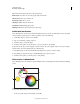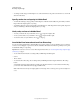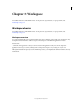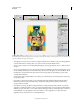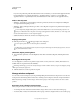Operation Manual
8
USING PHOTOSHOP
Photoshop companion apps
Last updated 12/5/2011
Work with swatches in Adobe Color Lava
Swatch sets appear on the right side of the Adobe Color Lava app. The active, or selected, swatch is larger than the other
four swatches.
• To select a swatch, tap it. When you mix colors, Adobe Color Lava replaces the color in the selected swatch with
the color you are painting.
• To set a swatch as the foreground color in Photoshop, tap it.
• To edit swatch sets, tap the Theme Library mode button .
Manage themes in Adobe Color Lava
Theme Library mode allows you to work with up to 300 swatch sets, or themes.
Adobe Color Lava Theme Library mode.
A. Color themes B. Edit themes C. Switch to Color Mixer mode D. Connect to Photoshop
• To select a theme, tap it.
• To edit the selected theme, tap the Color Mixer mode button .
• To set a swatch in a theme as the foreground color in Photoshop, tap it.
• To see the RGB, HSL, and hexadecimal values for each swatch in a theme, double-tap the theme.
Adobe Color Lava theme details.
A
BC D