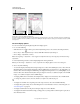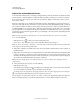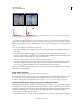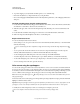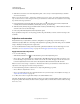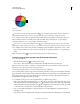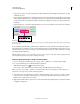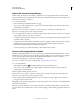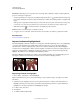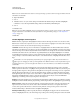Operation Manual
133
USING PHOTOSHOP
Color and tonal adjustments
Last updated 12/5/2011
Color Sliders Adjust the gray tones of specific colors in an image. Drag a slider left to darken or right to lighten the
gray tones of an image’s original color.
• To adjust a particular color component, select the On-image adjustment tool and then click in the image. Drag
left or right to modify the color slider for the predominant color at that location, making it darker or brighter in the
image.
Note: If you are using the Black & White dialog box instead of the Adjustments panel, click and hold on an image area
to activate the color slider for the predominant color at that location, then drag horizontally to shift the slider.
• Click the Reset button to reset all color sliders to the default grayscale conversion.
Preview Deselect to view the image in its original color mode.
3 To apply a color tone, select Tint. To fine-tune the tint color, click the color swatch to open the Color Picker.
More Help topics
“Mix color channels” on page 143
Improve shadow and highlight detail
The Shadow/Highlight command is suitable for correcting photos with silhouetted images due to strong backlighting
or correcting subjects that have been slightly washed out because they were too close to the camera flash. The
adjustment is also useful for brightening areas of shadow in an otherwise well-lit image. The Shadow/Highlight
command does not simply lighten or darken an image; it lightens or darkens based on the surrounding pixels (local
neighborhood) in the shadows or highlights. For this reason, there are separate controls of the shadows and the
highlights. The defaults are set to fix images with backlighting problems.
The Shadow/Highlight command also has a Midtone Contrast slider, Black Clip option, and White Clip option for
adjusting the overall contrast of the image, and a Color Correction slider for adjusting saturation.
Original image, and Shadow/Highlight Correction applied
Adjust image shadows and highlights
1 Choose Image > Adjustments > Shadow/Highlight.
Make sure that the Preview option is selected in the dialog box if you want the image to be updated as you make
adjustments.
2 Adjust the amount of lighting correction by moving the Amount slider or entering a value in the Shadows or
Highlights percentage box. Larger values provide either greater lightening of shadows or greater darkening of
highlights. You can adjust both Shadows and Highlights in an image.
3 For finer control, select Show
4 More Options
5 to make the additional adjustments.