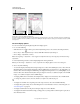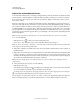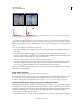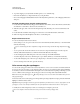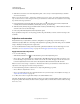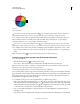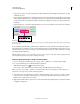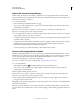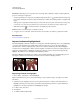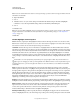Operation Manual
131
USING PHOTOSHOP
Color and tonal adjustments
Last updated 12/5/2011
• Drag the center area to move the entire adjustment slider (which includes the triangles and vertical bars) to select
a different color area.
• Drag one of the vertical white bars to adjust the range of the color component. Moving a vertical bar from the center
of the adjustment slider and closer to a triangle increases the color range and decreases the fall-off. Moving a vertical
bar closer to the center of the adjustment slider and away from a triangle decreases the color range and increases
the fall-off.
• Ctrl-drag (Windows) or Command-drag (Mac OS) the color bar so that a different color is in the center of the bar.
Hue/Saturation adjustment slider
A. Hue slider values B. Adjusts fall-off without affecting range C. Adjusts range without affecting fall-off D. Adjusts range of color and fall-off
E. Moves entire slider
If you modify the adjustment slider so that it falls into a different color range, the name in the Edit menu changes to
reflect this change. For example, if you choose Yellow and alter its range so that it falls in the red part of the color bar,
the name changes to Red
2. You can convert up to six of the individual color ranges to varieties of the same color range
(for example, Red through Red
6).
Note: By default, the range of color selected when you choose a color component is 30° wide, with 30° of fall-off on either
side. Setting the fall-off too low can produce banding in the image.
Colorize a grayscale image or create a monotone effect
1 If you are colorizing a grayscale image, choose Image > Mode > RGB Color to convert the image to RGB.
2 Do one of the following to access the Hue/Saturation adjustment:
• Click the Hue/Saturation icon in the Adjustments panel.
• Choose Layer > New Adjustment Layer > Hue/Saturation. Click OK in the New Layer dialog box.
Note: You can also choose Image > Adjustments > Hue/Saturation. But keep in mind that this method makes direct
adjustments to the image layer and discards image information.
3 Select the Colorize option. If the foreground color is black or white, the image is converted to a red hue (0°). If the
foreground color is not black or white, the image is converted to the hue of the current foreground color. The
lightness value of each pixel does not change.
4 (Optional) Use the Hue slider to select a new color. Use the Saturation and Lightness sliders to adjust the saturation
and lightness of the pixels.
BCDEDCBA