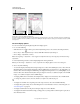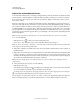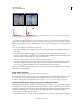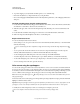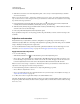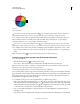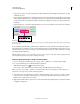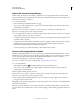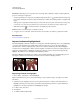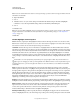Operation Manual
127
USING PHOTOSHOP
Color and tonal adjustments
Last updated 12/5/2011
With the On-image adjustment tool selected, click three areas of an image to add points to the curve. Increased image contrast resulting from
lightening the highlights and darkening displayed by an S-curve.
To determine the lightest and darkest areas in an RGB image, drag across the image with the On-image adjustment
tool. The Curves graph displays the intensity values of the area under the pointer, and the corresponding location on
the curve. Dragging the pointer across a CMYK image shows the percentages in the Color panel, if it’s set to display CMYK
values.
5 Do one of the following to adjust the shape of the curve:
• Click a point, and drag the curve until the tone and color look correct. Shift-click to select multiple points and move
them at once.
• Select the On-image adjustment tool . As you move the mouse pointer over the image it changes to an
eyedropper, and an indicator on the curve shows the tonal value of the underlying pixels. Click on the image at the
desired tonal value and drag vertically up or down to adjust the curve.
• Click a point on the curve, and enter values in the Input and Output text boxes.
• Select the pencil at the left of the curve grid, and drag to draw a new curve. You can hold down Shift to constrain
the curve to a straight line, and click to define endpoints. When you are finished, smooth the curve: Click the
Smooth icon
in the Curves Adjustments panel, or click Smooth in the Curves dialog box.
Points on the curve remain anchored until you move them. As a result, you can make an adjustment in one tonal area
while other areas remain unaffected.
Apply an Auto correction
❖ Click Auto in the Curves Adjustments panel or the Curves dialog box.
Auto applies an automatic color correction using the current default setting. To change the default setting, use options
in the Auto Color Correction Options dialog box. You can apply an Auto Color, Auto Contrast, or Auto Tone
correction to an image. For more information on these options, see
“Set Auto adjustment options” on page 150.
Set black and white points using the black point and white point sliders
Use the Black and White sliders to quickly set black and white points. For example, if you move the black point slider
to the right at input 5, Photoshop maps all the pixels at input 5 and lower to level 0. Similarly, if you move the white
point slider to the left at level 243, Photoshop maps all pixels at level 243 and higher to level 255. The mapping affects
the darkest and lightest pixels in each channel. The corresponding pixels in the other channels are adjusted
proportionately to avoid altering the color balance.
1 Drag the black and white point sliders to any point along the axis. As you drag, note that the input value changes.