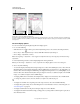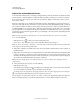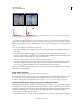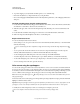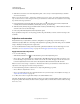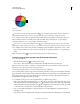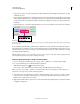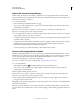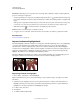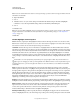Operation Manual
126
USING PHOTOSHOP
Color and tonal adjustments
Last updated 12/5/2011
Adjust color and tonality with Curves
You can adjust the tonality and color of an image by changing the shape of the curve in the Curves adjustment. Moving
the curve upward or downward lightens or darkens the image, depending on whether you’ve set Curves to display
levels or percentages. The steeper sections of the curve represent areas of higher contrast; flatter sections represent
areas of lower contrast.
If the Curves adjustment is set to display levels rather than percentages, the highlights are represented in the upper-
right corner of the graph. Moving a point in the top portion of the curve adjusts the highlights. Moving a point in the
center of the curve adjusts the midtones, and moving a point in the bottom section of the curve adjusts the shadows.
To darken highlights, move a point near the top of the curve downward. Moving a point either down or to the right
maps the Input value to a lower Output value, and the image darkens. To lighten the shadows, move a point near the
bottom of the curve upward. Moving a point either up or to the left maps a lower Input value to a higher Output value,
and the image lightens.
Note: In general, only small curve adjustments are necessary to make tonal and color corrections to most images.
1 Do one of the following:
• Click the Curves icon or a Curves preset in the Adjustments panel.
• Choose Layer > New Adjustment Layer > Curves. Click OK in the New Layer dialog box.
Note: You can also choose Image > Adjustments > Curves. But keep in mind that this method makes direct adjustments
to the image layer and discards image information.
2 (Optional) To adjust the color balance of the image, choose the channel or channels that you want to adjust from
the Channel menu.
3 (Optional) To edit a combination of color channels at the same time, Shift-click the channels in the Channels panel
before choosing Image > Adjustments > Curves. (This method does not work in a Curves adjustment layer.) The
Channel menu then displays the abbreviations for the target channels—for example, CM for cyan and magenta. It
also contains the individual channels for the selected combination.
Note: In the Curve Display Options, select Channel Overlays to see the color channel curves superimposed on the
composite curve.
4 Add a point along the curve by doing one of the following:
• Click directly on the curve.
• Select the On-image adjustment tool , then click the area in the image that you want to adjust. Drag the pointer
up or down to lighten or darken the values for all similar tones in the photo.
To identify areas in the image that are being clipped (black or white), select Show Clipping in the Curves dialog box
or Show Clipping For Black/White Points from the Adjustments panel menu.
You can add up to 14 control points to the curve. To remove a control point, drag it off the graph, select it and press
Delete, or Ctrl-click (Windows) or Command-click (Mac
OS) it. You cannot delete the endpoints of the curve.