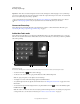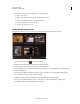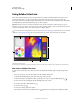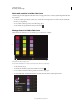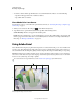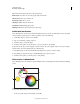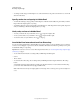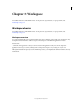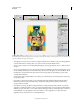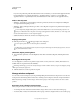Operation Manual
7
USING PHOTOSHOP
Photoshop companion apps
Last updated 12/5/2011
Using Adobe Color Lava
Adobe Color Lava for Photoshop lets you create themed color swatches on the iPad. When Adobe Color Lava is
connected to Photoshop, you can set Adobe
Color Lava swatches as the foreground color. You can also add
Adobe
Color Lava colors to the Photoshop Swatches panel as you work. Or, you can e-mail Adobe Color Lava themes
as swatch libraries to share them with other people on other computers.
Important: Adobe Color Lava is available in English, French, German, and Japanese. Other language versions of
Photoshop can connect to Adobe
Color Lava, but only in those languages. Adobe Color Lava requires Photoshop 12.0.4
or later. To download the latest version of Photoshop, choose Help
> Updates.
For a video tutorial on using Adobe Color Lava, visit the Adobe CS5.5 update page of the NAPP website. Or see Russell
Brown’s Photoshop apps update video for information about new Adobe Color Lava features for the iPad 2.
Adobe Color Lava Mixer mode.
A. Clean finger well B. Canvas C. Color wells D. Swatches E. Connect to Photoshop F. Switch to Theme Library mode G. Load a photo
Mix colors in Adobe Color Lava
To mix colors in Adobe Color Lava, select colors from the sample wells and then “paint” with your finger on the
canvas.
• To load a color, tap its color well. The selected color has a thicker white border.
• To switch between RGB and grayscale, tap the inner ring of the color wells.
• To edit hue, saturation, and brightness values, double-tap a color well. To accept the HSB settings, tap .
• To remove color from your fingertip, tap the clean finger well once or twice.
• To reset the color wells to their defaults, tap .
• To erase the canvas, tap .
• To create a new theme, tap the New button.
• To load a photo into the canvas, tap the camera icon . Then, choose an image from an iPad photo album.
AB
C
D
E
FG