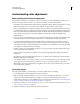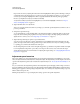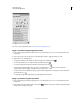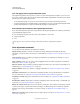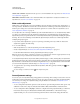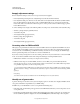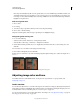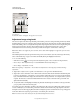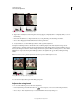Operation Manual
118
USING PHOTOSHOP
Color and tonal adjustments
Last updated 12/5/2011
Save and apply presets using the Adjustments panel
The Adjustments panel has a list of presets for common color and tonal adjustments. In addition, you can save and
apply presets for Levels, Curves, Exposure, Hue/Saturation, Black & White, Channel Mixer, and Selective Color. When
you save a preset, it’s added to the presets list.
• To save adjustment settings as a preset, choose the Save Preset option from the Adjustments panel menu.
• To apply an adjustment preset, click the triangle to expand the list of presets for a specific adjustment and then click
a preset. Alt-click (Windows) or Option-click (Mac OS) a triangle to expand all presets.
Automatically select text fields or the targeted adjustment tool
If you often change adjustment parameters using text fields or the targeted adjustment tool, maximize your efficiency
by automatically selecting these items.
❖ From the Adjustments panel menu, select Auto-Select Parameter or Auto-Select
❖ Targeted Adjustment
❖ Tool.
If you prefer to select text fields as needed, press Shift-Enter (Windows) or Shift-Return (Mac OS).
Color adjustment commands
You can choose from the following color adjustment commands:
Adjust Levels Auto Quickly corrects the color balance in an image. Although its name implies an automatic
adjustment, you can fine-tune how the Auto Color command behaves. See
“Remove a color cast using Auto Color” on
page 149.
Levels command Adjusts color balance by setting the pixel distribution for individual color channels. See “Adjust
color using Levels” on page 123.
Curves command Provides up to 14 control points for highlight, midtone, and shadow adjustments for individual
channels. See
“Curves overview” on page 124.
Exposure command Adjusts tonality by performing calculations in a linear color space. Exposure is primarily for use
in HDR images. See
“Adjust HDR exposure” on page 135.
Vibrance command Adjusts color saturation so clipping is minimized. See “Adjust color saturation using Vibrance”
on page 132.
Photo Filter command Makes color adjustments by simulating the effects of using a Kodak Wratten or Fuji filter in
front of a camera lens. See
“Change the color balance using the Photo Filter command” on page 146.
Color Balance command Changes the overall mixture of colors in an image. See “Apply the Color Balance adjustment”
on page 147.
Hue/Saturation command Adjusts the hue, saturation, and lightness values of the entire image or of individual color
components. See
“Adjust hue and saturation” on page 129.
Match Color command Matches the color: from one photo to another photo, from one layer to another layer, and from
a selection in an image to another selection in the same image or a different image. This command also adjusts the
luminance and color range and neutralizes color casts in an image. See
“Match the color in different images” on
page 139.
Replace Color command Replaces specified colors in an image with new color values. See “Replace the color of objects
in an image” on page 141.