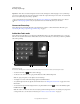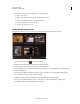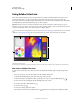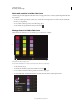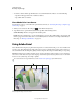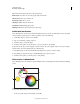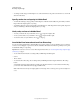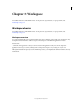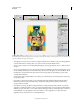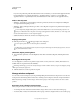Operation Manual
6
USING PHOTOSHOP
Photoshop companion apps
Last updated 12/5/2011
• To add, delete, or move tools, tap Edit. Then, do one of the following:
• To move a tool, drag it.
• To delete a tool, tap the X in the upper-left corner of the tool button.
• To add a tool, drag it from the menu at right onto the grid.
Tools that are in the grid are blue in the menu.
• To return to Tools mode, tap Done.
Adobe Nav Document mode
Document mode allows you to select, view, and open new Photoshop documents from Adobe Nav.
Adobe Nav Document mode displays image files that are currently open in Photoshop.
• To enter Document mode, tap at the bottom of the app.
The blue dot to the left of the filename indicates the active document.
• To make a different document active in Photoshop, tap its thumbnail.
• To view information about a document, including size and resolution, tap its thumbnail twice. Tap twice again to
return to thumbnail view.
• To create a new, untitled document in Photoshop, tap New or tap the new document placeholder thumbnail.
New documents are 1024 x 768 pixels, 72 dpi, and sRGB.
• To duplicate a document, drag its thumbnail to the new document placeholder thumbnail.
• To zoom in on a thumbnail, pinch it open up to four times. To return to thumbnail view, pinch closed.
• To rearrange documents, drag a thumbnail to a new location.