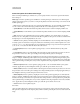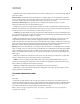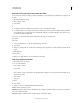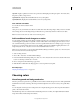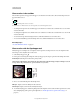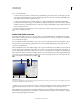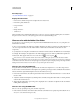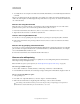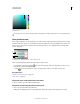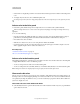Operation Manual
104
USING PHOTOSHOP
Color fundamentals
Last updated 12/5/2011
• Current Colors to display the spectrum of colors between the current foreground color and the current background
color.
2 To display only web-safe colors, choose Make Ramp Web Safe.
To change the spectrum of the color ramp quickly, Shift-click in the color ramp until you see the spectrum you want.
Select a color in the Color panel
1 In the Color panel, click the foreground or background color box to make it active (outlined in black).
When the background color box is active in the Color panel, the Eyedropper tool changes the background color by
default.
2 Do one of the following:
• Drag the color sliders. By default, the slider colors change as you drag. You can turn off this feature to improve
performance by deselecting Dynamic Color Sliders in the General section of the Preferences dialog box.
• Enter values next to the color sliders.
• Click the color selection box, choose a color using the Color Picker and click OK.
• Position the pointer over the color ramp (the pointer becomes the eyedropper), and click to sample a color. Alt-
click to apply the sample to the non-active color selection box.
More Help topics
“Adobe Color Picker overview” on page 100
“Choose colors with the Eyedropper tool” on page 99
Select a color in the Swatches panel
The Swatches panel (Window > Swatches) stores colors that you use often. You can add or delete colors from the panel
or display different libraries of colors for different projects.
• To choose a foreground color, click a color in the Swatches panel.
• To choose a background color, Ctrl-click (Windows) or Command-click (Mac OS) a color in the Swatches panel.
Note: Change how swatches are displayed by choosing an option from the Swatches panel menu.
Choose web-safe colors
The web-safe colors are the 216 colors used by browsers regardless of the platform. The browser changes all colors in
the image to these colors when displaying the image on an 8-bit screen. The 216 colors are a subset of the Mac
OS 8-bit
color palettes. By working only with these colors, you can be sure that art you prepare for the web will not dither on a
system set to display 256 colors.
Select web-safe colors in the Adobe Color Picker
❖ Select the Only Web Colors option in the lower left corner of the Adobe Color Picker. Any color you pick with this
option selected is web-safe.