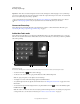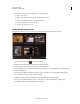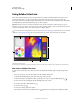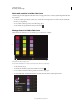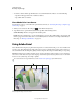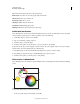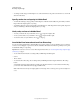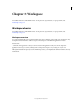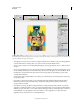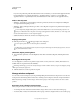Operation Manual
5
USING PHOTOSHOP
Photoshop companion apps
Last updated 12/5/2011
Important: Adobe Nav is available in English, French, German, and Japanese. Other language versions of Photoshop
can connect to Adobe
Nav, but only in those languages. Adobe Nav requires Photoshop 12.0.4 or later. To download the
latest version of Photoshop, choose Help
> Updates.
For a video tutorial on using Adobe Nav, visit the Adobe CS5.5 update page of the NAPP website. Or see Russell
Brown’s Photoshop apps update video for information about new Adobe Nav features for the iPad 2.
Connect to Photoshop
Adobe Nav must be connected to Photoshop. For instructions on how to connect Adobe Nav to Photoshop, see
“Connecting Photoshop companion apps to Photoshop” on page 3.
Adobe Nav Tools mode
Adobe Nav Tools mode allows you to select and work with Photoshop tools. Adobe Nav displays up to 16 tools at a
time. You can customize Tools mode to include the tools you most commonly use, or the tools you use for a particular
task, such as painting.
Adobe Nav Tools mode.
A. Tool buttons B. Edit options C. Switch to Tools mode D. Switch to Document mode E. Connect to Photoshop F. Toolbox
• To enter Tools mode, tap at the bottom of the app.
• To select a tool to use in Photoshop, tap it. The selected tool has a white background.
Note: To specify tool options, use the Options bar in Photoshop.
• To display a 100% view of the active image, tap the Actual Pixels button.
• To cycle through screen modes, tap the Screen Mode button. See “Change the screen mode” on page 33 for more
information.
• To reverse the foreground and background colors, tap the Switch Colors icon . To restore the defaults, tap the
Default Colors icon .
Note: The toolbox in Adobe Nav shows the selected foreground and background colors. To actually select foreground
or background colors, use the toolbox in Photoshop. See
“Choose colors in the toolbox” on page 99.
A
B
CD E
F