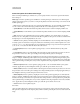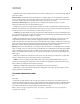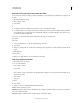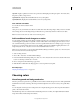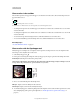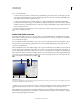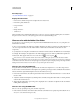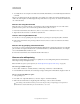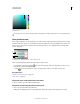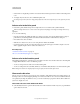Operation Manual
103
USING PHOTOSHOP
Color fundamentals
Last updated 12/5/2011
Choosing color with HUD picker
A. Shade B. Hue
To instead select a color from the image, hold down Alt (Windows) or Option (Mac OS) to access the Eyedropper tool.
Color panel overview
The Color panel (Window > Color) displays the color values for the current foreground and background colors. Using
the sliders in the Color panel, you can edit the foreground and background colors using different color models. You
can also choose a foreground or background color from the spectrum of colors displayed in the color ramp at the
bottom of the panel.
Color panel
A. Foreground color B. Background color C. Slider D. Color ramp
The Color panel may display the following alerts when you select a color:
• An exclamation point inside a triangle appears above the left side of the color ramp when you choose a color
that cannot be printed using CMYK inks.
• A square appears above the left side of the color ramp when you choose a color that is not web-safe.
More Help topics
“Identify out-of-gamut colors” on page 120
“Color modes” on page 89
Change the color model of the Color panel sliders
❖ Choose a Sliders option from the Color panel menu.
Change the spectrum displayed in the Color panel
1 Choose an option from the Color panel menu:
• RGB Spectrum, CMYK Spectrum, or Grayscale Ramp to display the spectrum of the specified color model.
A B
A
B
C
D