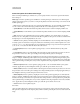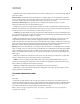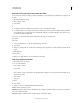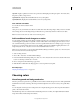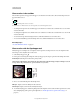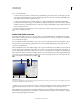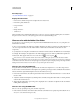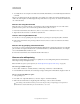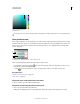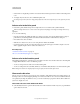Operation Manual
102
USING PHOTOSHOP
Color fundamentals
Last updated 12/5/2011
2 To visually select a color using the color slider and color field, click either R, G, or B and then adjust the slider and
color field.
The color you click appears in the color slider with 0 (none of that color) at the bottom and 255 (maximum amount
of that color) at the top. The color field displays the range of the other two components, one on the horizontal axis and
one on the vertical axis.
Choose a color using the Lab model
When choosing a color based on the Lab color model, the L value specifies the luminance of a color. The A value
specifies how red or green a color is. The B value specifies how blue or yellow a color is.
1 In the Adobe Color Picker, enter values for L (from 0 to 100), and for A and B (from -128 to +127).
2 (Optional) Use the color slider or color field to adjust the color.
Choose a color using the CMYK model
You can choose a color by specifying each component value as a percentage of cyan, magenta, yellow, and black.
❖ In the Adobe Color Picker, enter percentage values for C, M, Y, and K, or use the color slider and color field to
choose a color.
Choose a color by specifying a hexadecimal value
You can choose a color by specifying a hexadecimal value that defines the R, G, and B components in a color. The three
pairs of numbers are expressed in values from 00 (minimum luminance) to ff (maximum luminance). For example,
000000 is black, ffffff is white, and ff0000 is red.
❖ In the Adobe Color Picker, enter a hexadecimal value in the # text box.
Choose a color while painting
The heads-up-display (HUD) color picker lets you quickly choose colors while painting in the document window,
where image colors provide helpful context.
Note: The HUD color picker requires OpenGL. (See “Enable OpenGL and optimize GPU settings” on page 58.)
Choose the type of HUD color picker
1 Choose Edit > Preferences > General (Windows) or Photoshop > Preferences > General (Mac OS).
2
From the HUD Color Picker menu, choose Hue Strip to display a vertical picker or Hue Wheel to display a circular one.
Choose a color from the HUD color picker
1 Select a painting tool.
2 Press Shift + Alt + right-click (Windows) or Control + Option + Command (Mac OS).
3 Click in the document window to display the picker. Then drag to select a color hue and shade.
After clicking in the document window, you can release the pressed keys. Temporarily press the spacebar to
maintain the selected shade while you select another hue, or vice versa.