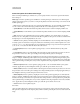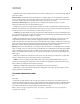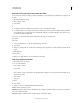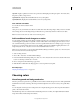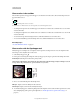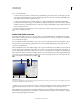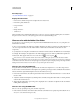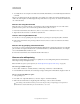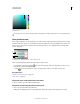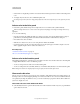Operation Manual
98
USING PHOTOSHOP
Color fundamentals
Last updated 12/5/2011
Spectrum Displays a palette based on the colors produced as white light passes through a prism—from violet, blue,
and green to yellow, orange, and red.
System (Mac OS) Displays the standard Mac OS 256-color system palette.
System (Windows) Displays the standard Windows 256-color system palette.
Save and load color tables
You use the Save and Load buttons in the
Color Table
dialog box to save your indexed color tables for use with other Adobe Photoshop images. After you load a color table
into an image, the colors in the image change to reflect the color positions they reference in the new color table.
Note: You can also load saved color tables into the Swatches panel.
Add a conditional mode change to an action
You can specify conditions for a mode change so that the conversion can occur during an action, which is a series of
commands applied sequentially to a single file or a batch of files. When a mode change is part of an action, an error
can occur if the file being opened is not in the source mode specified in the action. For example, suppose one step in
an action is to convert an image with a source mode of RGB to a target mode of CMYK. Applying this action to an
image in Grayscale mode, or any other source mode besides RGB, results in an error.
When you record an action, you can use the Conditional Mode Change command to specify one or more modes for
the source mode and a mode for the target mode.
1 Start recording an action.
2 Choose File > Automate > Conditional Mode Change.
3 In the Conditional Mode Change dialog box, select one or more modes for the source mode. Use the All or None
buttons to select all possible modes or no mode.
4 Choose a target mode from the Mode pop-up menu.
5 Click OK. The conditional mode change appears as a new step in the Actions panel.
More Help topics
“Playing and managing actions” on page 569
Choosing colors
About foreground and background colors
Photoshop uses the foreground color to paint, fill, and stroke selections and the background color to make gradient fills
and fill in the erased areas of an image. The foreground and background colors are also used by some special effects
filters.
You can designate a new foreground or background color using the Eyedropper tool, the Color panel, the Swatches
panel, or the Adobe Color Picker.
The default foreground color is black, and the default background color is white. (In an alpha channel, the default
foreground is white, and the background is black.)