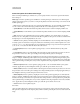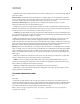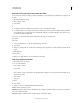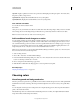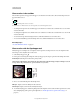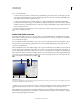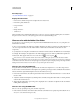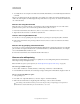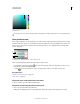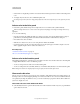Operation Manual
97
USING PHOTOSHOP
Color fundamentals
Last updated 12/5/2011
Edit colors and assign transparency with a color table
You can edit colors in the color table to produce special effects, or assign transparency in the image to a single color in
the table.
1 Open the indexed-color image.
2 Choose Image > Mode >
3 Color Table
4 .
5 To change a single color, click the color and choose a new color in the Color Picker.
6 To change a range of colors, drag in the table to choose the range of colors you want to change. In the Color Picker,
choose the first color you want in the range and click OK. When the color picker redisplays, choose the last color
you want in the range and click OK.
The colors you selected in the Color Picker are placed in the range you selected in the
Color Table
dialog box.
7 To assign transparency to a color, select the Eyedropper tool in the
8 Color Table
9 dialog box, and click the color in the table or in the image. The sampled color is replaced with transparency in the
image.
10 Click OK in the
11 Color Table
12 dialog box to apply the new colors to the indexed-color image.
Choose a predefined color table
1 Open the indexed-color image.
2 Do one of the following:
• Choose Image > Mode >
• Color Table
• .
• Choose Image > Mode > Indexed Color. In the Indexed Color dialog box, choose Custom from the Panel pop-up
menu. This opens the
• Color Table
• dialog box.
3 In the
4 Color Table
5 dialog box, choose a predefined table from the Table menu.
Custom Creates a palette you specify.
Black Body Displays a palette based on the different colors a black body radiator emits as it is heated—from black to
red, orange, yellow, and white.
Grayscale Displays a palette based on 256 levels of gray—from black to white.