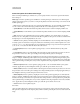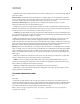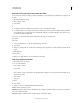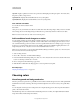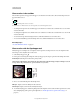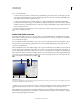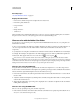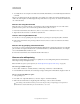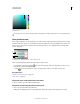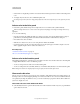Operation Manual
96
USING PHOTOSHOP
Color fundamentals
Last updated 12/5/2011
• Previous Uses the custom palette from the previous conversion, making it easy to convert several images with the
same custom palette.
Number Of Colors For the Uniform, Perceptual, Selective, or Adaptive palette, you can specify the exact number of
colors to be displayed (up to 256) by entering a value for Colors. The Colors text box controls only how the indexed
color table is created. Adobe Photoshop still treats the image as an 8-bit, 256-color image.
Color Inclusion And Transparency To specify colors to be included in the indexed color table or to specify
transparency in the image, choose from the following options:
• Forced Provides options to force the inclusion of certain colors in the color table. Black And White adds a pure
black and a pure white to the color table; Primaries adds red, green, blue, cyan, magenta, yellow, black, and white; Web
adds the 216 web-safe colors; and Custom lets you define custom colors to add.
• Transparency Specifies whether to preserve transparent areas of the image during conversion. Selecting this option
adds a special index entry in the color table for transparent colors. Deselecting this option fills transparent areas with
the matte color, or with white if no matte color is chosen.
• Matte Specifies the background color used to fill anti-aliased edges that lie adjacent to transparent areas of the
image. When Transparency is selected, the matte is applied to edge areas to help blend the edges with a web
background of the same color. When Transparency is deselected, the matte is applied to transparent areas. Choosing
None for the matte creates hard-edged transparency if Transparency is selected; otherwise, all transparent areas are
filled with 100% white. The image must have transparency for the Matte options to be available.
Dithering Unless you’re using the Exact color table option, the color table may not contain all the colors used in the
image. To simulate colors not in the color table, you can dither the colors. Dithering mixes the pixels of the available
colors to simulate the missing colors. Choose a dither option from the menu, and enter a percentage value for the
dither amount. A higher amount dithers more colors but may increase file size. You can choose from the following
dither options:
• None Does not dither colors but instead uses the color closest to the missing color. This tends to result in sharp
transitions between shades of color in the image, creating a posterized effect.
• Diffusion Uses an error-diffusion method that produces a less-structured dither than the Pattern option. To
protect colors in the image that contain entries in the color table from being dithered, select Preserve Exact Colors.
This is useful for preserving fine lines and text for web images.
• Pattern Uses a halftone-like square pattern to simulate any colors not in the color table.
• Noise Helps to reduce seam patterns along the edges of image slices. Choose this option if you plan to slice the
image for placement in an HTML table.
Customize indexed color tables
The
Color Table
command lets you make changes to the color table of an indexed-color image. These customization features are
particularly useful with pseudocolor images—images displaying variations in gray levels with color rather than shades
of gray, often used in scientific and medical applications. However, customizing the color table can also produce
special effects with indexed-color images that have a limited number of colors.
Note: To shift colors simply in a pseudocolor image, choose Image > Adjustments, and use the color adjustment
commands in the submenu.