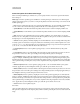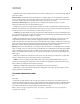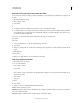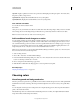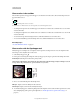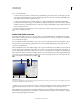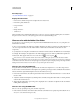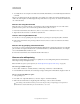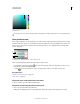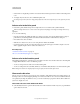Operation Manual
95
USING PHOTOSHOP
Color fundamentals
Last updated 12/5/2011
Conversion options for indexed-color images
When converting an RGB image to indexed color, you can specify a number of conversion options in the Indexed
Color dialog box.
Palette Type A number of palette types are available for converting an image to indexed color. For the Perceptual,
Selective, and Adaptive options, you can choose using a local palette based on the current image’s colors. These are the
available palette types:
• Exact Creates a palette using the exact colors appearing in the RGB image—an option available only if the image
uses 256 or fewer colors. Because the image’s palette contains all colors in the image, there is no dithering.
• System (Mac OS) Uses the Mac OS default 8-bit palette, which is based on a uniform sampling of RGB colors.
• System (Windows) Uses the Windows system’s default 8-bit palette, which is based on a uniform sampling of RGB
colors.
• Web Uses the 216-color palette that web browsers, regardless of platform, use to display images on a monitor
limited to 256 colors. This palette is a subset of the Mac
OS 8-bit palette. Use this option to avoid browser dither when
viewing images on a monitor display limited to 256 colors.
• Uniform Creates a palette by uniformly sampling colors from the RGB color cube. For example, if Photoshop takes
six evenly-spaced color levels each of red, green, and blue, the combination produces a uniform palette of 216 colors
(6 cubed = 6 x 6 x 6 = 216). The total number of colors displayed in an image corresponds to the nearest perfect cube
(8, 27, 64, 125, or 216) that is less than the value in the Colors text box.
• Local (Perceptual) Creates a custom palette by giving priority to colors for which the human eye has greater
sensitivity.
• Local (Selective) Creates a color table similar to the Perceptual color table, but favoring broad areas of color and
the preservation of web colors. This option usually produces images with the greatest color integrity.
• Local (Adaptive) Creates a palette by sampling the colors from the spectrum appearing most commonly in the
image. For example, an RGB image with only the colors green and blue produces a palette made primarily of greens
and blues. Most images concentrate colors in particular areas of the spectrum. To control a palette more precisely, first
select a part of the image containing the colors you want to emphasize. Photoshop weights the conversion toward these
colors.
• Master (Perceptual) Creates a custom palette by giving priority to colors for which the human eye has greater
sensitivity. Applies when you have multiple documents open; takes all open documents into account.
• Master (Selective) Creates a color table similar to the Perceptual color table, but favoring broad areas of color and
the preservation of web colors. This option usually produces images with the greatest color integrity. Applies when you
have multiple documents open; takes all open documents into account.
• Master (Adaptive) Creates a palette by sampling the colors from the spectrum appearing most commonly in the
image. For example, an RGB image with only the colors green and blue produces a palette made primarily of greens
and blues. Most images concentrate colors in particular areas of the spectrum. To control a palette more precisely, first
select a part of the image containing the colors you want to emphasize. Photoshop weights the conversion toward these
colors. Applies when you have multiple documents open; takes all open documents into account.
• Custom Creates a custom palette using the
Color Table
dialog box. Either edit the color table and save it for later use or click Load to load a previously created color table.
This option also displays the current Adaptive palette, which is useful for previewing the colors most often used in the
image.