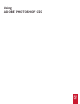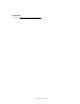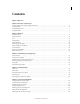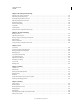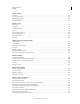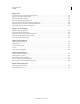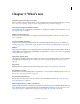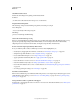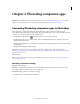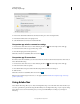Operation Manual
4
USING PHOTOSHOP
Photoshop companion apps
Last updated 12/5/2011
Create a remote connection in Photoshop.
2 In the Service Name field of the Remote Connections dialog box, enter a descriptive name.
3 In the Password field, enter a six-digit password.
4 Select Enable Remote Connections and then click OK.
Companion app wireless connection settings
1 In Adobe Nav, Adobe Color Lava, or Adobe Eazel, tap the PS icon in the lower-right corner of the app.
2 In the Connections window, tap your Photoshop service.
3 Enter the six-digit password and tap Connect.
When the connection is established, the PS icon turns blue .
Companion app IP connections
If a wireless network is unavailable, you can create a direct IP connection between Adobe Nav, Adobe Color Lava, or
Adobe
Eazel and Photoshop.
1 In Adobe Nav, Adobe Color Lava, or Adobe Eazel, tap the PS icon in the lower-right corner of the app.
2 In the Connections window, tap New.
3 Enter the IP address and password from the Photoshop Remote Connections dialog box.
4 Click Connect.
When the connection is established, the PS icon turns blue .
Note: For help troubleshooting IP connections, see the support document Troubleshoot companion app connectivity
problems | Photoshop.
Using Adobe Nav
Adobe Nav for Photoshop allows you to select and manage Photoshop tools on the iPad. Adobe Nav also allows you
to browse open Photoshop documents using the iPad while you are working in Photoshop on your computer. Using
Adobe
Nav to access tools and documents gives you more space and flexibility for working on your images in
Photoshop.