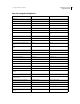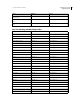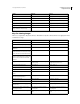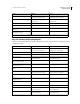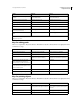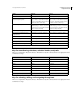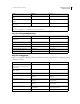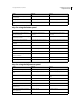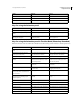Operation Manual
668
USING PHOTOSHOP CS4
Keyboard shortcuts
Last updated 1/10/2010
Keys for editing paths
This is not a complete list of keyboard shortcuts. This table lists only those shortcuts that are not displayed in menu
commands or tool tips.
Keys for painting objects
This is not a complete list of keyboard shortcuts. This table lists only those shortcuts that are not displayed in menu
commands or tool tips.
Move layer 1 pixel when nothing selected
on layer
Control + Right Arrow, Left Arrow, Up
Arrow, or Down Arrow
†
Command + Right Arrow, Left Arrow, Up
Arrow, or Down Arrow
†
Increase/decrease detection width Magnetic Lasso tool + [ or ] Magnetic Lasso tool + [ or ]
Accept cropping or exit cropping Crop tool + Enter or Esc Crop tool + Return or Esc
Toggle crop shield off and on / (forward slash) / (forward slash)
Make protractor Ruler tool + Alt-drag end point Ruler tool + Option-drag end point
Snap guide to ruler ticks (except when
View
> Snap is unchecked)
Shift-drag guide Shift-drag guide
Convert between horizontal and vertical
guide
Alt-drag guide Option-drag guide
†
Hold down Shift to move 10 pixels
‡
Applies to shape tools
Result Windows Mac OS
Select multiple anchor points Direct selection tool + Shift-click Direct selection tool + Shift-click
Select entire path Direct selection tool + Alt-click Direct selection tool + Option-click
Duplicate a path Pen (any Pen tool), Path Selection or Direct
Selection tool + Control + Alt-drag
Pen (any Pen tool), Path Selection or Direct
Selection tool+ Command + Option-drag
Switch from Path Selection, Pen, Add
Anchor Point, Delete Anchor Point, or
Convert Point tools, to Direct Selection tool
Control Command
Switch from Pen tool or Freeform Pen tool
to Convert Point tool when pointer is over
anchor or direction point
Alt Option
Close path Magnetic Pen tool-double-click Magnetic Pen tool-double-click
Close path with straight-line segment Magnetic Pen tool + Alt-double-click Magnetic Pen tool + Option-double-click
Result Windows Mac OS
Eyedropper tool Any painting tool + Alt or any shape tool +
Alt (except when Paths option is selected)
Any painting tool + Option or any shape
tool + Option (except when Paths option is
selected)
Select background color Eyedropper tool + Alt-click Eyedropper tool + Option-click
Color sampler tool Eyedropper tool + Shift Eyedropper tool + Shift
Result Windows Mac OS