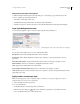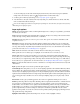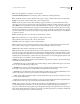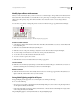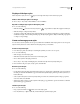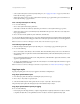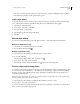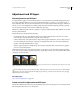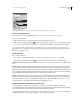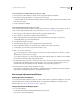Operation Manual
309
USING PHOTOSHOP CS4
Layers
Last updated 1/10/2010
• Select a style in the Styles area of the Layer Style dialog box. (See “Apply preset styles” on page 303.) Then choose
Delete Style from the pop-up menu.
• When using a shape or Pen tool, select a style from the Layer Style pop-up panel in the options bar. Then choose
Delete Style from the pop-up panel menu.
Save a set of preset styles as a library
1 Do one of the following:
• Choose Save Styles from the Styles panel menu.
• Select Styles on the left side of the Layer Style dialog box. Then choose Save Styles from the pop-up menu.
• When using a shape or Pen tool, click the layer style thumbnail in the options bar. Then choose Save Styles from
the pop-up panel menu.
2 Choose a location for the style library, enter a file name, and click Save.
You can save the library anywhere. However, if you place the library file in the Presets/Styles folder inside the default
presets location, the library name will appear at the bottom of the Styles panel menu when you restart the application.
Note: You can also use the Preset Manager to rename, delete, and save libraries of preset styles.
Load a library of preset styles
1 Click the triangle in the Styles panel, Layer Style dialog box, or Layer Style pop-up panel in the options bar.
2 Do one of the following:
• Choose Load Styles to add a library to the current list. Then select the library file you want to use, and click Load.
• Choose Replace Styles to replace the current list with a different library. Then select the library file you want to use,
and click Load.
• Choose a library file (displayed at the bottom of the panel menu). Then click OK to replace the current list, or click
Append to append the current list.
3 To return to the default library of preset styles, choose Reset Styles. You can either replace the current list or append
the default library to the current list.
Note: You can also use the Preset Manager to load and reset style libraries. See “About the Preset Manager” on page 41.
Copy layer styles
Copying and pasting styles is an easy way to apply the same effects to multiple layers.
Copy layer styles between layers
1 From the Layers panel, select the layer containing the style you want to copy.
2 Choose Layer > Layer Style > Copy Layer Style.
3 Select the destination layer from the panel, and choose Layer > Layer Style > Paste Layer Style.
The pasted layer style replaces the existing layer style on the destination layer or layers.
Copy layer styles between layers by dragging
❖ Do one of the following:
• In the Layers panel, Alt-drag (Windows) or Option-drag (Mac OS) a single layer effect from one layer to another
to duplicate the layer effect, or drag the Effects bar from one layer to another to duplicate the layer style.