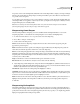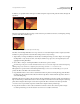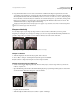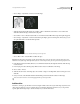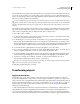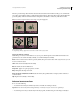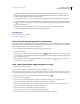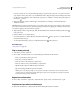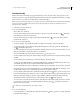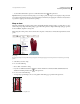Operation Manual
219
USING PHOTOSHOP CS4
Retouching and transforming
Last updated 1/10/2010
Photoshop uses the interpolation method selected in the General area of the Preferences dialog box to calculate the
color values of pixels that are added or deleted during transformations. This interpolation setting directly affects the
speed and quality of the transformation. Bicubic interpolation, the default, is slowest but yields the best results.
Note: You can also warp and distort raster images using the Liquify filter.
Transforming an image
A. Original image B. Layer flipped C. Selection border rotated D. Part of object scaled
Transform submenu commands
Scale Enlarges or reduces an item relative to its reference point, the fixed point around which transformations are
performed. You can scale horizontally, vertically, or both horizontally and vertically.
Rotate Turns an item around a reference point. By default, this point is at the center of the object; however, you can
move it to another location.
Skew Slants an item vertically and horizontally.
Distort Stretches an item in all directions.
Perspective Applies one-point perspective to an item.
Warp Manipulates the shape of an item.
Rotate 180, Rotate 90 CW, Rotate 90 CCW Rotates the item by the specified number of degrees, either clockwise or
counterclockwise.
Flip Flips the item vertically or horizontally.
Select an item to transform
❖ Do one of the following:
• To transform an entire layer, make the layer active, and make sure nothing is selected.
Important: You cannot transform the background layer. To transform it, first convert it to a regular layer.
• To transform part of a layer, select the layer in the Layers panel, and then select part of the image on that layer.
A B
CD