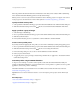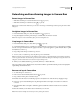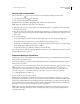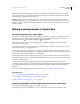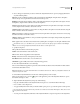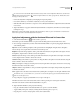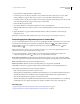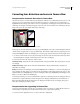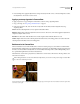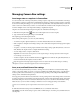Operation Manual
94
USING PHOTOSHOP CS4
Camera Raw
Last updated 1/10/2010
If the only profile in the Camera Profile menu is Embedded, it means that you have selected a TIFF or JPEG image.
Adobe Standard and Camera Matching profiles work only with raw images.
Note: If you have selected a raw file and Adobe Standard and Camera Matching profiles do not appear in the Camera
Profile pop-up menu, download the latest Camera Raw update at
www.adobe.com/go/learn_ps_cameraraw.
Specify a default camera profile
1 Select a profile from the Camera Profile pop-up menu in the Camera Calibration tab of the Camera Raw dialog box.
2 Click the Camera Raw Settings menu button and choose Save New Camera Raw Defaults from the menu.
Apply a profile to a group of images
1 Select the images in the Filmstrip.
2
Choose a profile from the Camera Profile pop-up menu in the Camera Calibration tab of the Camera Raw dialog box.
3 Click the Synchronize button.
4 In the Synchronize dialog box, choose Synchronize > Camera Calibration, and then click OK.
Create a camera profile preset
If you find yourself often applying the same profile, you can work more efficiently by creating and applying a preset.
1
Choose a profile from the Camera Profile pop-up menu in the Camera Calibration tab of the Camera Raw dialog box.
2 Click the Camera Raw Settings menu button and choose Save Settings from the menu.
3 In the Save Settings dialog box, choose Subset > Camera Calibration, and then click OK.
4 Name your preset and click Save.
5 To apply the preset to a group of images, select the images and then choose Apply Preset > Preset Name from the
Camera Raw Settings menu.
Customize profiles using the DNG Profile Editor
To improve color rendering or customize a camera profile, use the stand-alone DNG Profile Editor utility. For
example, use the DNG Profile Editor to correct an unwanted color cast in a profile or to optimize colors for a specific
application, such as studio portraits or fall foliage.
The DNG Profile Editor and documentation for it are available as free downloads from the Adobe website at
www.adobe.com/go/learn_ps_dng.
Important: Leave the Camera Calibration tab sliders set to 0 when adjusting camera profiles with the DNG Profile
Editor.
More Help topics
“Save, reset, and load Camera Raw settings” on page 103
“Apply saved Camera Raw settings” on page 105