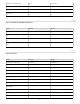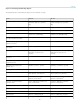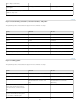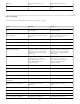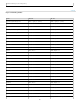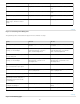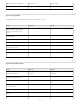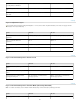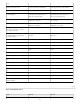Operation Manual
To the top
To the top
To the top
Note:
Keys for adjustment layers
If you prefer channel shortcuts starting with Alt/Option + 1 for red, choose Edit > Keyboard Shortcuts, and select Use Legacy Channel
Shortcuts. Then restart Photoshop.
Keys for the Animation panel in Frames mode
Keys for the Animation panel in Timeline Mode (Photoshop Extended)
To enable all shortcuts, choose Enable Timeline Shortcut Keys from the Animation (Timeline) panel menu.
Create new action and begin
recording without confirmation
Alt-click the New Action button Option-click the New Action button
Select contiguous items of the same
kind
Shift-click the action/command Shift-click the action/command
Select discontiguous items of the
same kind
Control-click the action/command Command-click the action/command
Result Windows Mac OS
Choose specific channel for
adjustment
Alt + 3 (red), 4 (green), 5 (blue) Option + 3 (red), 4 (green), 5 (blue)
Choose composite channel for
adjustment
Alt + 2 Option + 2
Delete adjustment layer Delete or Backspace Delete
Define Auto options for Levels or
Curves
Alt-click Auto button Option-click Auto button
Result Windows Mac OS
Select/deselect multiple contiguous
frames
Shift-click second frame Shift-click second frame
Select/deselect multiple discontiguous
frames
Control-click multiple frames Command-click multiple frames
Paste using previous settings without
displaying the dialog box
Alt + Paste Frames command from the
Panel pop-up menu
Option + Paste Frames command from
the Panel pop-up menu
Result Windows Mac OS
Start playing the timeline or Animation Spacebar Spacebar
92