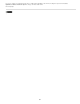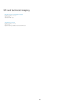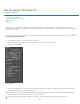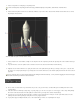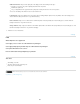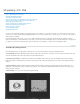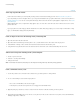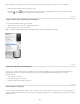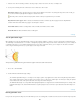Operation Manual
To the top
To the top
To the top
Note:
To the top
Live 3D Painting
Some tips to paint 3D models
If the model area is hidden, you can temporarily cut away surface areas that are blocking your view. See Reveal surfaces to paint on.
If you are painting on curved or irregular surfaces, you can get visual feedback before you paint of which areas can best receive paint. See
Identify paintable areas. You can also set the paint fall-off angle, which controls the amount of paint applied to angled surfaces. See Set the
paint falloff angle.
While painting texture seams, a single brush stamp applies only to one side of the seam. Move the center of the brush across the seam to
paint its other side.
If you try to paint on a texture map type that the material doesn’t contain, Photoshop prompts you to create a map. For information on map
types, see 3D Materials settings (Photoshop Extended).
Paint an object in the Live 3D Painting mode | Photoshop CC
1. Open the 3D model in the 3D model view.
2
. Open
the texture document that you want to paint. To do so, double-click the name of the texture in the Layers panel.
3
. Select
Window > Arrange > Tile to view the 3D model view and the texture document side by side.
4
. Using
the Brush tool, paint the 3D model or the texture document. Your brush stokes reflect automatically in the other view.
Switch to the Projection Painting mode | Photoshop CC
1. Create or open a 3D model.
2
. Select
3D > Use Projection Painting.
3
. Paint
your 3D model.
In the Master 3D document, Photoshop uses the Projection Painting method by default for painting operations.
Paint a 3D model texture | CS6
1. Use the 3D position tools to orient the model so that the area you want to paint on is facing forward.
2
. Do
one of the following to set the texture map to paint on:
Choose 3D > 3D Paint Mode, and select a map type.
In the 3D panel, select the Scene panel. Choose a map type from the Paint On menu.
3
. (Optional)
Using any selection tool, create a selection on the 3D model to restrict the area that you want to paint on.
4
. Apply
paint using the Paintbrush tool. You can also use any other tool in the second section of the Tools panel, such as the Paint Bucket,
Smudge, Dodge, Burn, or Blur tools.
961