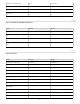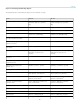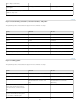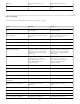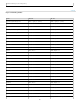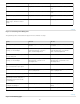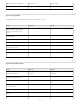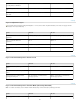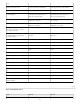Operation Manual
To the top
Keys for painting
This partial list provides shortcuts that don’t appear in menu commands or tool tips.
Close path Magnetic Pen tool-double-click Magnetic Pen tool-double-click
Close path with straight-line segment Magnetic Pen tool + Alt-double-click Magnetic Pen tool + Option-double-
click
Result Windows Mac OS
Select foreground color from color
picker
Any painting tool + Shift + Alt + right-
click and drag
Any painting tool + Control + Option +
Command and drag
Select foreground color from image
with Eyedropper tool
Any painting tool + Alt or any shape
tool + Alt (except when Paths option is
selected)
Any painting tool + Option or any
shape tool + Option (except when
Paths option is selected)
Select background color Eyedropper tool + Alt-click Eyedropper tool + Option-click
Color sampler tool Eyedropper tool + Shift Eyedropper tool + Shift
Deletes color sampler Color sampler tool + Alt-click Color sampler tool + Option-click
Sets opacity, tolerance, strength, or
exposure for painting mode
Any painting or editing tool + number
keys (e.g., 0 = 100%, 1 = 10%, 4 then
5 in quick succession = 45%) (When
airbrush option is enabled, use Shift +
number keys)
Any painting or editing tool + number
keys (e.g., 0 = 100%, 1 = 10%, 4 then
5 in quick succession = 45%) (When
airbrush option is enabled, use Shift +
number keys)
Sets flow for painting mode Any painting or editing tool + Shift +
number keys (e.g., 0 = 100%, 1 =
10%, 4 then 5 in quick succession =
45%) (When airbrush option is
enabled, omit Shift)
Any painting or editing tool + Shift +
number keys (e.g., 0 = 100%, 1 =
10%, 4 then 5 in quick succession =
45%) (When airbrush option is
enabled, omit Shift)
Mixer Brush changes Mix setting Alt + Shift + number Option + Shift + number
Mixer Brush changes Wet setting Number keys Number key
Mixer Brush changes Wet and Mix to
zero
00 00
Cycle through blending modes Shift + + (plus) or – (minus) Shift + + (plus) or – (minus)
Open Fill dialog box on background or
standard layer
Backspace or Shift + Backspace Delete or Shift + Delete
Fill with foreground or background
color
Alt + Backspace or Control +
Backspace
Option + Delete or Command +
Delete
Fill from history Control + Alt + Backspace Command + Option + Delete
Displays Fill dialog box Shift + Backspace Shift + Delete
Lock transparent pixels on/off / (forward slash) / (forward slash)
Connects points with a straight line Any painting tool + Shift-click Any painting tool + Shift-click
† †
† †
87