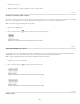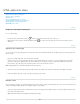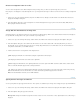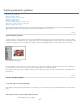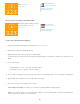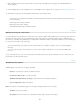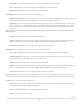Operation Manual
Selected Images From Bridge
Folder
Book excerpt: Create galleries with Adobe Bridge
Use the older, optional Photoshop plug-in
1. Download and install the older Web Photo Gallery plug-in for Windows or Mac OS.
2
. Run
Photoshop in 32-bit mode (64-bit Mac OS only).
3
. (Optional)
Select the files or folder you want to use in Adobe Bridge.
Your images will be presented in the order in which they’re displayed in Bridge. If you’d rather use a different order, change the order in
Bridge.
4
. Do
one of the following:
In Adobe Bridge, choose Tools > Photoshop > Web Photo Gallery.
In Photoshop, choose File > Automate > Web Photo Gallery.
5
. Choose
a style for the gallery from the Styles pop-up menu. A preview of the home page for the chosen style appears in the dialog box.
6
. (Optional)
Enter an e-mail address as the contact information for the gallery.
7. Choose the source files for your gallery from the Use menu.
Uses images you selected before opening the Web Photo Gallery dialog box.
Uses images from folders you select using the Browse (Windows) or Choose (Mac OS) buttons. Select Include All Subfolders to
include images inside any subfolders of the selected folder.
Bridge.... Read More
http://goo.gl/xfvnL
by Richard Harrington
http://www.RichardHarringt...
Contribute your expertise to
Adobe Community Help
Arrange and output web galleries using the
latest CS5 features.... Read More
http://goo.gl/cpKon
by Conrad Chavez
http://www.conradchavez.co...
Contribute your expertise to
Adobe Community Help
931