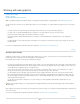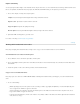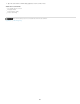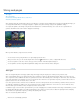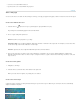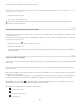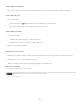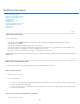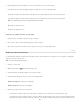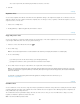Operation Manual
X
Y
Note:
W
H
To the top
Note:
Divide Horizontally Into
Divide Vertically Into
2
. Click
the Options button in the options bar. You can also double-click a slice to show the options.
3
. In
the Dimensions area of the Slice Options dialog box, change one or more of the following options:
Specifies the distance in pixels between the left edge of the slice and the origin of the ruler in the document window.
Specifies the distance in pixels between the top edge of the slice and the origin of the ruler in the document window.
The default origin of the ruler is the upper-left corner of the image.
Specifies the width of the slice.
Specifies the height of the slice.
Snap slices to a guide, user slice, or other object
1. Select the options you want from the View > Snap To submenu.
2
. Choose
View > Snap. A check mark indicates that the option is turned on.
3
. Move
your selected slices as desired. The slices snap to any of your chosen objects within 4 pixels.
Divide user slices and auto slices
Use the Divide Slice dialog box to divide slices horizontally, vertically, or both. Divided slices are always user slices, regardless of whether the
original is a user slice or an auto slice.
You cannot divide layer-based slices.
1
. Select
one or more slices.
2
. With the
Slice Select tool
, click Divide in the options bar.
3
. Select
Preview in the Divide Slice dialog box to preview the changes.
4
. In
the Divide Slice dialog box, select one or both of the following options:
Divides the slice lengthwise.
Divides the slice widthwise.
5
. Define
how you want to divide each selected slice:
Select and enter a value for Slices Down or Slices Across to divide each slice evenly into the specified number of slices.
Select and enter a value for Pixels Per Slice to create slices with the specified number of pixels. If the slice cannot be divided evenly by
that number of pixels, the remainder is made into another slice. For example, if you divide a slice that is 100 pixels wide into three new
922