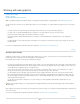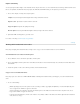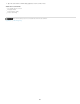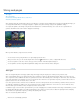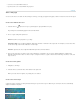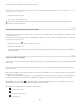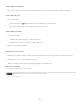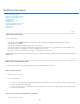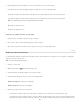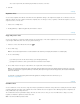Operation Manual
Twitter™ and Facebook posts are not covered under the terms of Creative Commons.
Legal Notices | Online Privacy Policy
Show or hide slice boundaries
Choose View > Show > Slices. To hide and show slices along with other items, use the Extras command. See Show or hide Extras.
Show or hide auto slices
Do one of the following:
Select the Slice Select tool , and click Show Auto Slices or Hide Auto Slices in the options bar.
Choose View > Show > Slices. Auto slices appear with the rest of your slices.
Show or hide slice numbers
1. Do one of the following:
In Windows, choose Edit > Preferences > Guides, Grid & Slices.
In Mac OS, choose Photoshop > Preferences > Guides, Grid & Slices.
2
. Under
Slices, click Show Slice Numbers.
Change the color of slice lines
1. In Windows, choose Edit > Preferences > Guides, Grid & Slices; in Mac OS, choose Photoshop > Preferences > Guides, Grid & Slices.
2
. Under
Slice Lines, choose a color from the Line Color menu.
After the color change, selected slice lines are automatically displayed in a contrasting color.
Adobe also recommends
Work with slices in the Save For Web & Devices dialog box
920