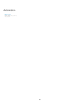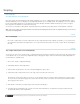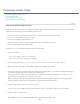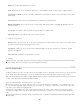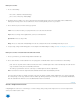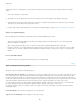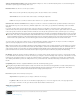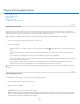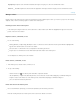Operation Manual
Twitter™ and Facebook posts are not covered under the terms of Creative Commons.
Legal Notices | Online Privacy Policy
To the top
Note:
Note:
To fit the image within the printable area of the selected paper, click Scale To Fit Media.
To rescale the image numerically, deselect Scale To Fit Media, then enter values for Height and Width.
To achieve the desired scale, select Bounding Box, and drag a bounding box handle in the preview area.
Print vector data
If an image includes vector graphics, such as shapes and type, Photoshop can send the vector data to a PostScript printer. When you choose to
include vector data, Photoshop sends the printer a separate image for each type layer and each vector shape layer. These additional images are
printed on top of the base image, and clipped using their vector outline. Consequently, the edges of vector graphics print at the printer’s full
resolution, even though the content of each layer is limited to the resolution of your image file.
Some blending modes and layer effects required rasterized vector data.
1. Choose File > Print.
2
. Choose
Output from the pop-up menu.
3
. Select
the Include Vector Data option.
4
.
Click
Print.
If you get a warning that your image is larger than the printable area of the paper, click Cancel, choose File > Print, and select the Scale
To Fit Media box. To make changes to your paper size and layout, click Print Settings, and attempt to print the file again.
More Help Topics
Image size and resolution
About soft-proofing colors
About color profiles
884