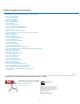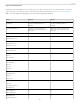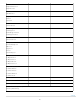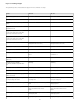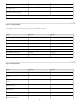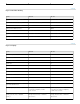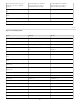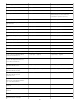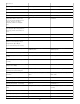Operation Manual
Keys for viewing images
This partial list provides shortcuts that don’t appear in menu commands or tool tips.
Result Windows Mac OS
Cycle through open documents Control + Tab Control + Tab
Switch to previous document Shift + Control + Tab Shift + Command + `
Close a file in Photoshop and open
Bridge
Shift-Control-W Shift-Command-W
Toggle between Standard mode and
Quick Mask mode
Q Q
Toggle (forward) between Standard
screen mode, Full screen mode with
menu bar, and Full screen mode
F F
Toggle (backward) between Standard
screen mode, Full screen mode with
menu bar, and Full screen mode
Shift + F Shift + F
Toggle (forward) canvas color Space + F (or right-click canvas
background and select color)
Space + F (or Control-click canvas
background and select color)
Toggle (backward) canvas color Space + Shift + F Space + Shift + F
Fit image in window Double-click Hand tool Double-click Hand tool
Magnify 100% Double-click Zoom tool or
Ctrl + 1
Double-click Zoom tool or
Command + 1
Switch to Hand tool (when not in text-
edit mode)
Spacebar Spacebar
Simultaneously pan multiple
documents simultaneously with Hand
tool
Shift-drag Shift-drag
Switch to Zoom In tool Control + spacebar Command + spacebar
Switch to Zoom Out tool Alt + spacebar Option + spacebar
Move Zoom marquee while dragging
with the Zoom tool
Spacebar-drag Spacebar-drag
Apply zoom percentage, and keep
zoom percentage box active
Shift + Enter in Navigator panel zoom
percentage box
Shift + Return in Navigator panel
zoom percentage box
Zoom in on specified area of an image Control-drag over preview in Navigator
panel
Command-drag over preview in
Navigator panel
Temporarily zoom into an image Hold down H and then click in the
image and hold down the mouse
button
Hold down H and then click in the
image and hold down the mouse
button
Scroll image with Hand tool Spacebar-drag, or drag view area box
in Navigator panel
Spacebar-drag, or drag view area box
in Navigator panel
Scroll up or down 1 screen Page Up or Page Down Page Up or Page Down
† †
77