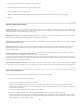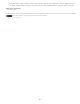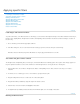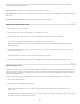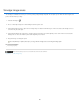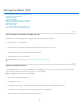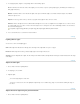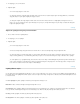Operation Manual
Smudge image areas
Twitter™ and Facebook posts are not covered under the terms of Creative Commons.
Legal Notices | Online Privacy Policy
The Smudge tool simulates the effect you see when you drag a finger through wet paint. The tool picks up color where the stroke begins and
pushes it in the direction you drag.
1
. Select
the Smudge tool
.
2
. Choose
a brush tip and options for the blending mode in the options bar.
3
. Select
Sample All Layers in the options bar to smudge using color data from all visible layers. If this is deselected, the Smudge tool uses
colors from only the active layer.
4
. Select
Finger Painting in the options bar to smudge using the foreground color at the beginning of each stroke. If this is deselected, the
Smudge tool uses the color under the pointer at the beginning of each stroke.
5
. Drag
in the image to smudge the pixels.
Press Alt (Windows) or Option (Mac OS) as you drag with the Smudge tool to use the Finger Painting option.
For more information
Retouching tools gallery
810