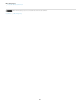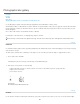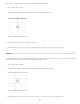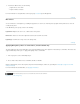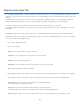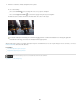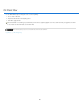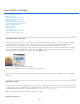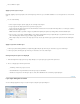Operation Manual
Twitter™ and Facebook posts are not covered under the terms of Creative Commons.
Legal Notices | Online Privacy Policy
4. Define the constraints to indicate straight lines in the picture.
Do one of the following:
Choose the Constraint tool, and drag a line across a key object to straighten.
Choose the Polygon Constraint tool, and draw a polygon along the object to straighten.
The filter detects the curvature and draws a line that follows the contour of the object.
To constrain vertically or horizontally, press Shift while dragging the line. To define the orientation for an existing line, right-click
constraint line in the image, and choose an orientation from the pop-up menu.
After the wide-angle correction is complete, the picture may have several blank areas. You can crop the image to remove such areas, or even use
Content-aware fill to add content into that area.
Learn More
Lens Aware Adjustments by RC Conception
Adaptive Wide Angle filter by Russell Brown
789