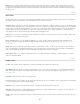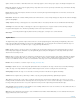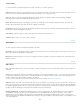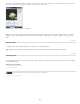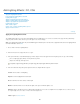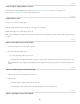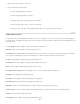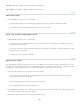Operation Manual
To the top
To the top
Point
Infinite
Spot
To the top
To the top
To the top
From an Expert: Lighting Effects tutorials
Quickly master the dedicated Lighting Effects workspace. This tutorial from Dan Moughamian gives you a step-by-step tour.
Also, see this CS6 Lighting Effects overview video by Matt Kloskowski.
Lighting Effects types
You can choose from several lighting types:
Shines light in all directions from directly above the image—like a light bulb.
Shines light across an entire plane—like the sun.
Casts an elliptical beam of light. The line in the preview window defines the light direction and angle, and the handles define the edges of
the ellipse.
Adjust a Point light in the preview window
1. In the Properties panel, choose Point from the top menu.
2
. In
the preview window, adjust the light:
To move the light, drag anywhere on the canvas.
To change the spread of light (reflecting a light moving closer or farther away), drag the white section of the Intensity ring at the center.
An Intensity value of 100 is brightest, normal lighting is about 50, negative intensity takes away light, and –100 intensity produces no
light.
Adjust an Infinite light in the preview window
1. In the Properties panel, choose Infinite from the top menu.
2
. Adjust
the light:
To change the direction, drag the handle at the end of the line.
To change brightness, drag the white section of the Intensity ring at the center of the light controls.
Adjust a Spot light in the preview window
781