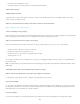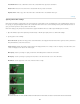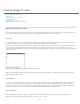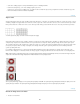Operation Manual
To the top
Note:
To the top
6. Open the Animation panel menu and choose Paste Keyframes.
Delete keyframes
In the Animation panel (Photoshop Extended CS5) or Timeline panel (CS6), select one or more keyframes and do one of the following:
Right-click (Windows) or Control-click (Mac OS) a selected keyframe, and choose Delete Keyframes from the context menu.
From the panel menu, choose Delete Keyframes.
Create hand-drawn animations
You can add a blank video layer to your document when you want to create frame-by-frame hand-drawn animations. Adding a blank video layer
above a video layer and then adjusting the opacity of the blank video layer, allows you to see the contents of the video layer below. You can then
rotoscope the video layer content by painting or drawing on the blank video layer. See also Paint frames in video layers.
If you’re animating several independent elements, create separate content on different blank video layers.
1
. Create
a new document.
2
. Add
a blank video layer.
3
. Paint
or add content to the layer.
4
. (Optional)
In the Animation panel (Photoshop Extended CS5) or Timeline panel (CS6), enable the onion skin mode:
(Photoshop Extended CS5) Click the Toggle Onion Skins button to enable onion skinning.
(CS6 and Photoshop Extended CS5) Choose Enable Onion Skins from the panel menu.
5
. Move
the current-time indicator to the next frame.
6
. Paint
or add content to the layer in a slightly different position from the content in the previous frame.
You can add a blank video frame, duplicate a frame, or delete a frame from the blank video layer by choosing Layer > Video Layers and
then choosing the appropriate command.
As you create more hand-drawn frames, you can either drag the current time indicator or use the playback controls to preview your
animation.
Insert, delete, or duplicate blank video frames
A blank video frame can be added to or removed from a blank video layer. You can also duplicate existing (painted) frames in blank video layers.
1
. In
the Animation panel (Photoshop Extended CS5) or Timeline panel (CS6), select the blank video layer and then move the current-time
indicator to the desired frame.
2
. Choose
Layer > Video Layers and then choose one of the following:
737