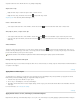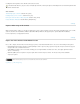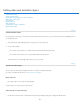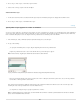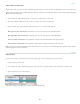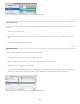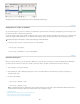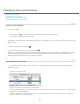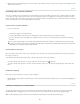Operation Manual
To the top
To the top
Separate audio tracks in the Timeline allow for easy editing and adjusting.
Adjust audio in clips
Right-click audio clips to mute them, adjust volume, or fade in and out.
Right-click video clips, and click the musical notes to adjust audio they contain.
Adjusting audio: Video tutorial by Richard Harrington. (3:31)
Create or delete audio tracks
To the right of audio track names in the Timeline, click the musical notes , and select either New Audio Track or Delete Track.
Add, duplicate, delete, or replace audio clips
To the right of audio track names in the Timeline, click the musical notes . Then select Add Audio to place another clip on the track.
Select an audio clip in the Timeline, and click the musical notes to the right of the track name. Then select Duplicate, Delete, or Replace
Audio Clip.
Video transitions
Transitions create professional fade and cross-fade effects. Click the transitions icon in the upper left of the Timeline panel. Then choose a
duration, and drag a transition type to the start or end of clips. (Place the transition between clips to crossfade.) Drag the edges of the transition
preview in the Timeline to precisely set in and out points.
Right-click transitions in the Timeline to replace them with another transition type or specify a precise numeric duration.
Change video clip duration and speed
Right-click video clips to access Duration and Speed sliders. These controls interact; for example, a Speed of 400% limits the maximum duration to
one-quarter of the original.
Apply filters to video layers
To apply filters across all frames in a video layer, first convert the layer into a Smart Object. Any subsequent filters you apply become Smart
Filters, which provide total flexibility, letting you readjust filter settings at any time.
1
. Select
the video layer in the Timeline or Layers panel.
2
.
Choose
Layer > Smart Objects > Convert to Smart Object.
3
. Apply
filters from the Filter menu. To later readjust settings, view the Layers panel, and double-click the filter in the Smart Filters list for the
video layer.
For more information, see Nondestructive editing.
Apply motion effects to text, still images, and Smart Objects
Right-click text, still-image, and Smart Object clips to access pan, zoom, and rotate presets, quickly applying sophisticated animation. Drag the
714