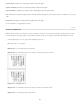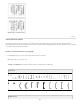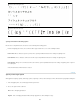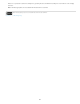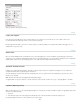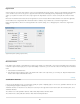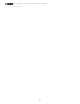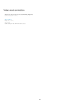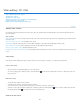Operation Manual
Video editing | CC, CS6
To the top
Video | Walk through a video project
Timeline video creation
Apply filters to video layers
Apply motion effects to text, still images, and Smart Objects
Import a wider range of file formats
Export final video with the Adobe Media Encoder
Timeline video creation
The redesigned, clip-based Timeline panel reflects video editors like Adobe Premiere, including transitions and effects that give finished videos
professional polish.
Video tutorials:
Intuitive video Workflow: How to add video clips, trim video clips, add a music track, and render your movie for playback by your audience. By RC
Conception (8:18)
How to edit video in Photoshop CS6. By Matthew Gore (10:42)
Slip editing to adjust the in and out points of a video without changing the clip duration. By Meredith Payne-Stotzner (1:20)
Frame skipping and caching to improve playback performance. By Meredith Payne-Stotzner (2:07)
Fixing over exposed video footage. By Richard Harrington (1:55)
Changing clip speed: Slow and Fast Motion. By Jeff Sengstack (9:45). Infinite Skills has made several videos available from their Photoshop video
course.
Video Groups
Video Groups combine multiple video clips and other content such as text, images, and shapes on a single track in the Timeline.
Create a Video Group
Import a video file; it's automatically added as a new Video Group.
To create an empty group for adding content to, click a filmstrip icon on the left of the Timeline panel, and choose New Video Group from
the pop-up menu.
Edit a Video Group
To reposition clips, drag them in the Timeline.
To change in and out points, drag clip borders in the Timeline.
To move items from one group to another, drag them up or down in the Timeline or Layers panel.
To divide a selected clip and edit the resulting parts separately, position the Timeline playhead where you want to split the clip. Then click
the Split At Playhead button
in the upper-left corner of the Timeline panel.
Audio tracks and controls
713