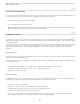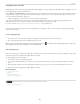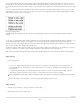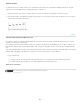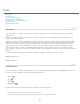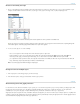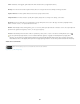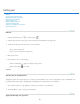Operation Manual
Editing text
To the top
To the top
To the top
Edit text
Specify curly or straight quotes
Apply anti-aliasing to a type layer
Check and correct spelling
Find and replace text
Assign a language for text
Scaling and rotating type
Change the orientation of a type layer
Rasterize type layers
Edit text
1. Select the Horizontal Type tool or the Vertical Type tool .
2
. Select
the type layer in the Layers panel, or click in the text flow to automatically select a type layer.
3
. Position
the insertion point in the text, and do one of the following:
Click to set the insertion point.
Select one or more characters you want to edit.
4
. Enter
text as desired.
5
. In
the options bar, do one of the following:
Click the Commit button to apply your changes to the type layer.
Click the Cancel button or press ESC.
See also
Specify curly or straight quotes
Typographer’s quotes, often called curly quotes or smart quotes, blend in with the curves of the font. Typographer’s quotes are traditionally used
for quotation marks and apostrophes. Straight quotes are traditionally used as abbreviations for feet and inches.
1. Choose Edit > Preferences > Type (Windows) or Photoshop > Preferences > Type (Mac OS).
2
. Under
Type Options, select or deselect Use Smart Quotes.
Apply anti-aliasing to a type layer
683