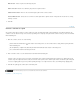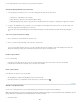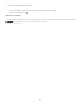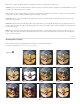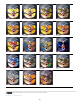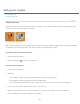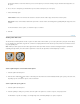Operation Manual
Adding color to paths
To the top
Note:
Fill paths with color
Stroke paths with color
Fill paths with color
A path created with the Pen tool does not become an image element until you stroke or fill it. The Fill Path command fills a path with pixels using a
specified color, a state of the image, a pattern, or a fill layer.
Path
selected (left) and filled (right)
When you fill a path, the color values appear on the active layer. Make sure that a standard or background layer is active before completing
the steps below. (You cannot fill a path when a mask, text, fill, adjustment, or Smart Object layer is active.)
Fill a path using the current Fill Path settings
1. Select the path in the Paths panel.
2
. Click
the Fill Path button
at the bottom of the Paths panel.
Fill a path and specify options
1. Select the path in the Paths panel.
2
. Fill
the path:
Alt-click (Windows) or Option-click (Mac OS) the Fill Path button at the bottom of the Paths panel.
Alt-drag (Windows) or Option-drag (Mac OS) the path to the Fill Path button.
Choose Fill Path from the Paths panel menu. If the selected path is a path component, this command changes to Fill Subpath.
3
. For Use,
choose the contents for the fill. (See Fill a selection or layer with color.)
4
. Specify
an opacity for the fill. To make the fill more transparent, use a low percentage. A setting of 100% makes the fill opaque.
5
. Choose
a blending mode for the fill. (See Blending mode descriptions.)
632