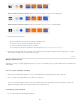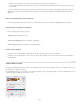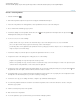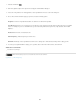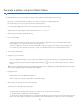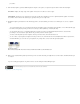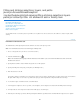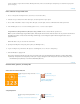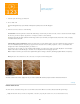Operation Manual
To the top
Foreground Color, Background Color, Black, 50% Gray, or White
Note:
Color
To the top
If you’re working on a layer and don’t want to fill transparent areas, make sure that the layer’s transparency is locked in the Layers panel.
(See Lock layers.)
Fill a selection or layer with color
1. Choose a foreground or background color. (See Choose colors in the toolbox.)
2
. Select
the area you want to fill. To fill an entire layer, select the layer in the Layers panel.
3
. Choose
Edit > Fill to fill the selection or layer. Or to fill a path, select the path, and choose Fill Path from the Paths panel menu.
4
.
In
the Fill dialog box, choose one of the following options for Use, or select a custom pattern:
Fills the selection with the specified color.
If you fill a CMYK image using the Black option, Photoshop fills all the channels with 100% black. This may result in more ink than is
allowable by the printer. For best results when filling a CMYK image, use the Foreground option with the foreground color set to an
appropriate black.
Fills with a color you select from the Color Picker.
5. Specify the blending mode and opacity for the paint. (See Blending modes.)
6
. If
you’re working in a layer and want to fill only areas containing pixels, choose Preserve Transparency.
7
. Click
the OK button to apply the fill.
To apply a foreground color fill only to the areas that contain pixels, press Alt+Shift+Backspace (Windows) or Option+Shift+Delete
(Mac OS). This preserves the transparency of the layer. To apply a background color fill only to the areas that contain pixels, press
Ctrl+Shift+Backspace (Windows) or Command+Shift+Delete (Mac OS).
Content-aware, pattern, or history fills
Video tutorial: Content-aware fill
Scripted patterns
Seamlessly replace image elements.... Read
More
http://goo.gl/wR5jY
by Chris Orwig
http://www.chrisorwig.com/
Contribute your expertise to
Adobe Community Help
Easily create geometric pattern fills.... Read
More
http://kelbytv.com/askdave/2012/06/25/scripte...
by Dave Cross
http://www.dcross.com
612