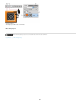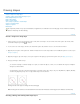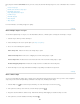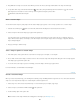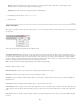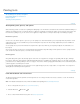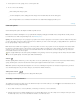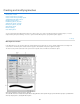Operation Manual
Twitter™ and Facebook posts are not covered under the terms of Creative Commons.
Legal Notices | Online Privacy Policy
Radius
Sides
Smooth Corners or Smooth Indents
Snap To Pixels
Square
Unconstrained
Weight
To the top
For rounded rectangles, specifies the corner radius. For polygons, specifies the distance from the center of a polygon to the outer points.
Specifies the number of sides in a polygon.
Renders a polygon with smooth corners or indents.
Snaps edges of a rectangle or rounded rectangle to the pixel boundaries.
Constrains a rectangle or rounded rectangle to a square.
Lets you set the width and height of a rectangle, rounded rectangle, ellipse, or custom shape by dragging.
Determines width, in pixels, for the Line tool.
To change stroke width for other shape tools, choose Layer > Layer Style > Stroke. (See Apply or edit a custom layer style.)
Edit shapes
A shape is a fill layer linked to a vector mask. You can easily change the fill to a different color, a gradient, or a pattern by editing the shape’s fill
layer. You can also edit the shape’s vector mask to modify the shape outline, and apply a style to the layer.
To change the color of a shape, double-click the shape layer’s thumbnail in the Layers panel, and choose a different color using the Color
Picker.
To fill a shape with a pattern or gradient, select the shape layer in the Layers panel and choose Layer > Layer Style > Gradient Overlay.
To change stroke width, select the shape layer in the Layers panel, and choose Layer >Layer Style > Stroke.
To modify the outline of a shape, click the shape layer’s vector mask thumbnail in the Layers panel or Paths panel. Then change the shape
using the Direct Selection and pen tools.
To move a shape without changing its size or proportions, use the Move tool.
For more information, see Adjust path components and Transform freely.
589