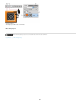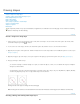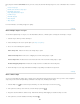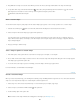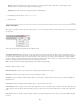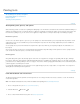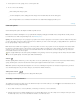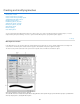Operation Manual
To the top
Add To Shape Area
Subtract From Shape Area
Intersect Shape Areas
Exclude Overlapping Shape Areas
To the top
Photoshop team member Jeanne Rubbo shows you how to create, edit, and work with shape layers in a series of informative videos. Learn how
to:
Create a shape layer
Edit the stroke and fill of a shape layer
Edit multiple shape layers
Drag shape paths between layers
Combine shapes
Work with subpaths
Order subpaths
Align subpaths
For more information, see Drawing and type tools gallery.
Draw multiple shapes in a layer
You can draw separate shapes on a layer, or use the Add, Subtract, Intersect, or Exclude options to modify the current shape on a layer.
1
. Select
the layer to which you want to add shapes.
2
. Select
a drawing tool and set tool-specific options (see Shape tool options ).
3
. Choose
one of the following in the options bar:
Adds the new area to the existing shapes or path.
Removes the overlapping area from the existing shapes or path.
Restricts the area to the intersection of the new area and the existing shapes or path.
Excludes the overlap area in the consolidated new and existing areas.
4. Draw in the image. You can easily switch between drawing tools by clicking a tool button in the options bar.
Draw a wheel shape
You cut out a shape within an existing shape so that the layers underneath show through. This procedure shows you how to create a doughnut
shape, but you can use this technique with any combination of the shape tools, including custom shapes.
1
. Select
the Ellipse tool
in the toolbox. It may be hidden by one of the other shape tools or the Line tool .
2
. In
the options bar at the top of the work area, select the Shape Layer button
.
3
. Drag
in the document window to draw the shape. Hold down the Shift key while dragging to constrain the ellipse to a circle.
4
. In
the options bar, select the Subtract From Shape Area button
.
586