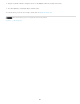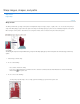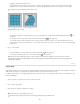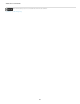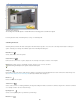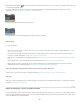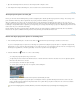Operation Manual
To the top
By default, the Create Plane tool is selected. Click in the preview image to define the corner nodes. Try to use a rectangle object in the image
as a guide when creating the plane.
To tear off additional planes, use the Create Plane tool and Ctrl-drag (Windows) or Command-drag (Mac OS) an edge node. For more
information, see Define and adjust perspective planes in Vanishing Point.
Defining
the four corner nodes with the Create Plane tool
Ctrl
-drag (Windows) or Command-drag (Mac OS) an edge node to tear off a plane.
4.Edit the image.
Do any of the following:
Make a selection. Once drawn, a selection can be cloned, moved, rotated, scaled, filled, or transformed. For detailed information, see About
selections in Vanishing Point.
Paste an item from the clipboard. The pasted item becomes a floating selection, which conforms to the perspective of any plane that it’s
moved into. For detailed information, see also Paste an item into Vanishing Point.
Paint with color or sampled pixels. For detailed information, see Paint with a color in Vanishing Point or Paint with sampled pixels in Vanishing
Point.
Scale, rotate, flip, flop, or move a floating selection. For detailed information, see About selections in Vanishing Point.
Measure an item in a plane. Measurements can be rendered in Photoshop by choosing Render Measurements To Photoshop from the
Vanishing Point menu. For detailed information, see Measure in Vanishing Point (Photoshop Extended).
5.(Photoshop Extended only) Export 3D information and measurements to DXF or 3DS format.
Textures are also exported to 3DS format. For detailed information, see Export measurements, textures, and 3D information.
6.Click OK.
Grids can be rendered to Photoshop by choosing Render Grids To Photoshop from the Vanishing Point menu before you click OK. For detailed
information, see Render grids to Photoshop.
Export measurements, textures, and 3D information
3D information (planes), textures, and measurements created in Vanishing Point can be exported to a format for use in CAD, modeling, animation,
and special effects applications. Exporting to DXF creates a file with 3D information and any measurements. Exported 3DS files contain rendered
textures in addition to the geometric information.
552