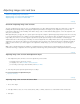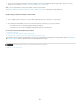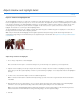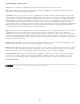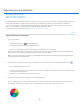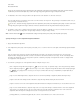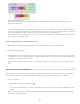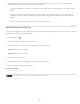Operation Manual
Twitter™ and Facebook posts are not covered under the terms of Creative Commons.
Legal Notices | Online Privacy Policy
Note:
4. Use the controls in Adobe Camera Raw to adjust the settings. You can use the Adjustment brush to apply edits to specific areas of the
image. For more information, see Make color and tonal adjustments in Camera Raw.
You can set preferences to always open JPEGs and TIFFs in Camera Raw.
Tip: Why You Should Set Photoshop to Open Your JPGs in Adobe Camera RAW - video tutorial by Terry White (8:07)
Enable editing of JPEGs and TIFFs in Camera Raw
1. Choose (Windows) Edit > Preferences > Camera Raw or (Mac OS) Photoshop > Preferences > Camera Raw.
2. In the JPEG and TIFF Handling section of the Camera Raw Preferences dialog box, do any of the following:
In the JPEG menu, choose Automatically Open All Supported JPEGs.
In the TIFF menu, choose Automatically Open All Supported TIFFs from the TIFF menu.
For more information about Adobe Camera Raw
Adobe Camera Raw topics
Photoshop Tutorial: Open a JPEG in Camera Raw by Brodie Butler
Amazing Wonders of Adobe Camera Raw 7.0 in Photoshop CS6 by Russell Preston Brown
In addition to the two workflows described above, you can also use Smart Objects for editing layers nondestructively. Watch an Introduction to
using Smart Objects video by expert Colin Smith of the No Stupid Questions series.
446