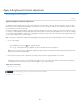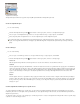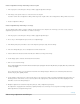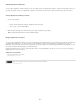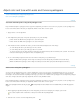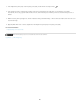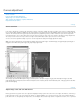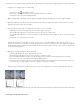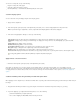Operation Manual
Twitter™ and Facebook posts are not covered under the terms of Creative Commons.
Legal Notices | Online Privacy Policy
3. In the Adjustments panel (CS5) or the Properties panel (CS6), double-click the Set Gray Point tool .
4. In the Adobe Color Picker, verify that the currently selected color has identical R, G, and B values for a neutral gray (for example,
128,128,128). If necessary, type the identical values for R, G, and B. Photoshop asks whether you want to save the new target color as a
default.
5. With the Set Gray Point eyedropper tool, click the neutral area that you identified in Step 1. This should reset midtones and remove the color
cast from the image.
6. (Optional) Make final Levels or Curves adjustments in the Adjustments panel (CS5) or Properties panel (CS6).
For more information
Adjusting image color and tone in CS6
440