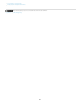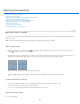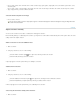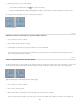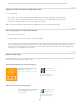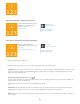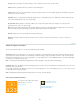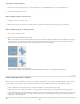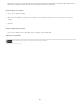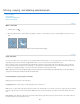Operation Manual
View Mode
Refine Radius and Erase Refinements tools
Smart Radius
Radius
Video tutorial: Quickly creating refined selections
Video tutorial: Using improved selecting and masking
1. Create a selection with any selection tool.
2. Click Refine Edge in the options bar, or choose Select > Refine Edge. Then set the following options:
From the pop-up menu, choose a mode to change how the selection is displayed. For information about each mode, hover the
pointer over it until a tool tip appears. Show Original displays the original selection for comparison. Show Radius displays the selection
border where edge refinement occurs.
Let you precisely adjust the border area in which edge refinement occurs. To quickly toggle from one tool to the other, press Shift+E. To
change the brush size, press the bracket keys.
Brush over soft areas such as hair or fur to add fine details to the selection.
Automatically adjusts the radius for hard and soft edges found in the border region. Deselect this option if the border is
uniformly hard- or soft-edged, or if you want to control the Radius setting and refinement brushes more precisely.
Determines the size of the selection border in which edge refinement occurs. Use a small radius for sharp edges, and a large one
for softer edges.
Combine the Quick Selection and edge
refinement tools to maximize your
efficiency.... Read More
http://goo.gl/wkXix
by Martin Evening
http://www.martinevening.c...
Contribute your expertise to
Adobe Community Help
Take a tour through the all the
enhancements to selections and masks....
Read More
http://www.adobe.com/go/lrvid5002_ps_en
by Jan Kabili
http://www.lynda.com/Jan-K...
Contribute your expertise to
Adobe Community Help
329