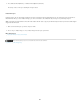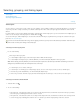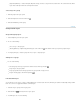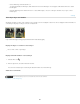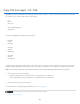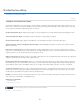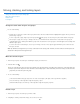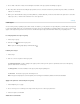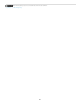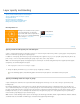Operation Manual
Twitter™ and Facebook posts are not covered under the terms of Creative Commons.
Legal Notices | Online Privacy Policy
Note:
2. Press Shift+Ctrl+Alt+E (Windows) or Shift+Command+Option+E (Mac OS).
Photoshop creates a new layer containing the merged content.
Flatten all layers
Flattening reduces file size by merging all visible layers into the background and discarding hidden layers. Any transparent areas that remain are
filled with white. When you save a flattened image, you cannot revert back to the unflattened state; the layers are permanently merged.
Converting an image between some color modes flattens the file. Save a copy of your file with all layers intact if you want to edit the original
image after the conversion.
1. Make sure that all the layers you want to keep are visible.
2. Choose Layer > Flatten Image, or choose Flatten Image from the Layers panel menu.
More Help Topics
Display file information in the document window
264