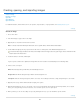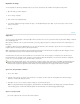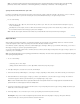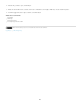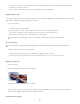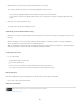Operation Manual
To the top
Note:
Animated Zoom
Zoom Resizes Windows
Zoom With Scroll Wheel
Zoom Clicked Point To Center
To change the color of the proxy view area, select Panel Options from the panel menu. Select a preset color from the Color pop-up
menu, or click the color box to choose a custom color.
Navigator panel
A. Panel menu button B. Thumbnail display of artwork C. Proxy preview area D. Zoom text box E. Zoom Outbutton F. Zoom slider G. Zoom
Inbutton
Zoom in or out
Use the Zoom tool or the View menu commands to zoom in or zoom out of an image. When you use the Zoom tool, each click magnifies or
reduces the image to the next preset percentage and centers the display around the point you click. When the image has reached its maximum
magnification level of 3200% or minimum size of 1 pixel, the magnifying glass appears empty.
To view images most accurately, precisely revealing sharpening, layer effects, and other adjustments, see Display images at 100%.
Set Zoom tool preferences
1. Choose Edit > Preferences > Performance (Windows) or Photoshop > Preferences > Performance (Mac OS). In the GPU Settings section,
select Enable OpenGL Drawing.
Some Zoom tool preferences require OpenGL. If Enable OpenGL Drawing is unavailable, your video card does not support this
technology.
2. In the General preferences, select any of the following:
Enables continuous zooming while holding down the Zoom tool
See Automatically resize the window when zooming.
Enables zooming with the scroll wheel on your mouse.
Centers the zoom view on the clicked location.
Zoom a preset amount
Do any of the following:
Select the Zoom tool , and click either the Zoom In orZoom Out button in the options bar. Then, click the area you want to
zoom in or out.
To quickly switch to zoom out mode, hold down Alt (Windows) or Option (Mac OS).
181