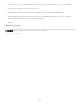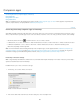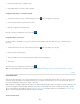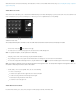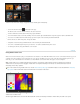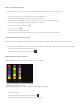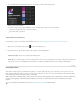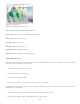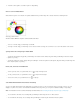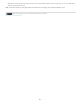Operation Manual
Note:
To the top
Note:
3. In the Password field, enter a six-digit password.
4. Select Enable Remote Connections and then click OK.
Companion app wireless connection settings
1. In Adobe Nav, Adobe Color Lava, or Adobe Eazel, tap the PS icon in the lower-right corner of the app.
2. In the Connections window, tap your Photoshop service.
3. Enter the six-digit password and tap Connect.
When the connection is established, the PS icon turns blue
.
Companion app IP connections
If a wireless network is unavailable, you can create a direct IP connection between Adobe Nav, Adobe Color Lava, or Adobe Eazel and
Photoshop.
1. In Adobe Nav, Adobe Color Lava, or Adobe Eazel, tap the PS icon
in the lower-right corner of the app.
2. In the Connections window, tap New.
3. Enter the IP address and password from the Photoshop Remote Connections dialog box.
4. Click Connect.
When the connection is established, the PS icon turns blue
.
For help troubleshooting IP connections, see the support document Troubleshoot companion app connectivity problems | Photoshop.
Using Adobe Nav
Adobe Nav for Photoshop allows you to select and manage Photoshop tools on the iPad. Adobe Nav also allows you to browse open Photoshop
documents using the iPad while you are working in Photoshop on your computer. Using Adobe Nav to access tools and documents gives you
more space and flexibility for working on your images in Photoshop.
Adobe Nav is available in English, French, German, and Japanese. Other language versions of Photoshop can connect to Adobe Nav, but
only in those languages. Adobe Nav requires Photoshop 12.0.4 or later. To download the latest version of Photoshop, choose Help > Updates.
For a video tutorial on using Adobe Nav, visit the Adobe CS5.5 update page of the NAPP website. Or see Russell Brown’s Photoshop apps
update video for information about new Adobe Nav features for the iPad 2.
Connect to Photoshop
136