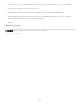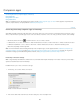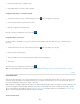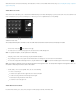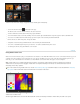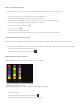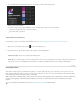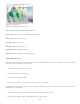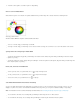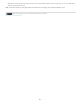Operation Manual
Companion apps
Note:
To the top
Note:
Note:
Connecting Photoshop companion apps to Photoshop
Using Adobe Nav
Using Adobe Color Lava
Using Adobe Eazel
To troubleshoot issues with companion apps, please visit the Adobe companion apps user forum. Phone support is not provided. Ask
questions, request features, and report problems at feedback.photoshop.com.
Connecting Photoshop companion apps to Photoshop
Adobe® Photoshop® communicates with Adobe Nav for Photoshop, Adobe Color Lava for Photoshop, and Adobe Eazel for Photoshop using a
wireless network. Photoshop and the apps must be on the same wireless network to connect. To check your wireless network, do the following:
On Mac OS, click the Wi-Fi icon in the OS menu bar to choose a wireless network.
In Windows XP, choose Start > Control Panel > Network And Internet Connections > Network Connections > Wireless Network Connection.
In Windows Vista/Windows 7, choose Start > Control Panel > Network And Internet Connections > Network And Sharing Center.
On the iPad, tap Settings and then tap Wi-Fi.
For more information about connecting Photoshop and its companion apps, see the support document Troubleshoot companion app
connectivity problems | Photoshop or watch Getting started with Photoshop companion apps for Photoshop CS5 on Adobe TV. For general
information on setting up and troubleshooting wireless networks, visit Apple Support or Microsoft Windows Help & How-To.
Photoshop connection settings
Using Photoshop with Adobe Nav, Adobe Color Lava, and Adobe Eazel requires Photoshop 12.0.4 or later. If necessary, choose Help >
Updates to install the latest version of Photoshop.
Establish Photoshop as a remote connection to the apps.
1. In Photoshop, choose Edit > Remote Connections.
Create a remote connection in Photoshop.
2. In the Service Name field of the Remote Connections dialog box, enter a descriptive name.
135